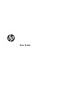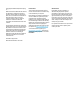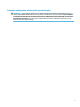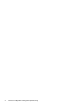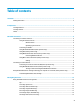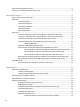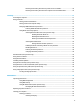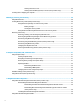User's Guide
Table Of Contents
- Welcome
- Components
- Network connections
- Connecting to a wireless network
- Connecting to a wired network
- Using HP MAC Address Pass Through to identify your computer on a network (select products only)
- Navigating the screen
- Entertainment features
- Using a camera (select products only)
- Using audio
- Using video
- Connecting a DisplayPort device using a USB Type-C cable (select products only)
- Connecting a Thunderbolt device using a USB Type-C cable (select products only)
- Connecting video devices by using a VGA cable (select products only)
- Connecting video devices using an HDMI cable (select products only)
- Connecting a Thunderbolt DisplayPort device
- Discovering and connecting wired displays using MultiStream Transport
- Discovering and connecting to Miracast-compatible wireless displays (select products only)
- Discovering and connecting to Intel WiDi certified displays (select Intel products only)
- Using data transfer
- Managing power
- Using Sleep and Hibernation
- Shutting down (turning off) the computer
- Using the Power icon and Power Options
- Running on battery power
- Security
- Protecting the computer
- Using passwords
- Setting passwords in Windows
- Setting passwords in Computer Setup
- Managing a BIOS administrator password
- Using DriveLock Security Options
- Windows Hello (select products only)
- Using antivirus software
- Using firewall software
- Installing software updates
- Using HP Client Security (select products only)
- Using HP Device as a Service (HP DaaS) (select products only)
- Using an optional security cable (select products only)
- Using a fingerprint reader (select products only)
- Maintenance
- Backing up, restoring, and recovering
- Using Windows tools
- Creating HP Recovery media (select products only)
- Restoring and recovery
- Restoring, resetting, and refreshing using Windows tools
- Restoring using HP Recovery Manager and the HP Recovery partition
- Recovering using HP Recovery Manager
- Recovering using the HP Recovery partition (select products only)
- Recovering using HP Recovery media
- Changing the computer boot order
- Removing the HP Recovery partition (select products only)
- Computer Setup (BIOS), TPM, and HP Sure Start
- Using HP PC Hardware Diagnostics
- Specifications
- Electrostatic Discharge
- Accessibility
Using an optional keyboard or mouse ................................................................................................................. 15
Using an on-screen keyboard (select products only) .......................................................................................... 15
5 Entertainment features ............................................................................................................................... 16
Using a camera (select products only) ................................................................................................................ 16
Using audio .......................................................................................................................................................... 16
Connecting speakers ......................................................................................................................... 16
Connecting headphones .................................................................................................................... 16
Connecting a microphone ................................................................................................................. 16
Connecting headsets ......................................................................................................................... 17
Using sound settings ......................................................................................................................... 17
Using video .......................................................................................................................................................... 17
Connecting a DisplayPort device using a USB Type-C cable (select products only) ......................... 17
Connecting a Thunderbolt device using a USB Type-C cable (select products only) ....................... 18
Connecting video devices by using a VGA cable (select products only) ........................................... 19
Connecting video devices using an HDMI cable (select products only) ............................................ 20
Setting up HDMI audio .................................................................................................... 21
Connecting a Thunderbolt DisplayPort device ................................................................................. 21
Discovering and connecting wired displays using MultiStream Transport ...................................... 22
Connect displays to computers with AMD or Nvidia graphics (with an optional hub) ... 22
Connect displays to computers with Intel graphics (with an optional hub) ................... 23
Connect displays to computers with Intel graphics (with a built-in hub) ...................... 23
Discovering and connecting to Miracast-compatible wireless displays (select products only) ...... 24
Discovering and connecting to Intel WiDi certied displays (select Intel products only) ................ 24
Using data transfer .............................................................................................................................................. 24
Connecting devices to a USB Type-C port (select products only) ..................................................... 24
6 Managing power .......................................................................................................................................... 26
Using Sleep and Hibernation ............................................................................................................................... 26
Initiating and exiting Sleep ............................................................................................................... 26
Initiating and exiting Hibernation (select products only) ................................................................. 27
Shutting down (turning o) the computer .......................................................................................................... 27
Using the Power icon and Power Options ............................................................................................................ 28
Running on battery power ................................................................................................................................... 28
Using HP Fast Charge (select products only) .................................................................................... 28
Displaying battery charge ................................................................................................................. 29
Finding battery information in HP Support Assistant (select products only) .................................. 29
Conserving battery power ................................................................................................................. 29
Identifying low battery levels ........................................................................................................... 29
Resolving a low battery level ............................................................................................................ 30
Resolving a low battery level when external power is available ................................... 30
viii