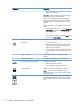User's Guide
Table Of Contents
- Starting right
- Getting to know your computer
- Connecting to a network
- Enjoying entertainment features
- Using a webcam (select models only)
- Using audio
- Using video
- Navigating the screen
- Managing power
- Initiating and exiting Sleep and Hibernation
- Using the power meter and power settings
- Running on battery power
- Running on AC power
- Shutting down (turning off) the computer
- Maintaining your computer
- Securing your computer and information
- Using Setup Utility (BIOS)
- Using HP PC Hardware Diagnostics (UEFI)
- Backing up, restoring, and recovering
- Specifications
- Electrostatic Discharge
- Index
1 Starting right
This computer is a powerful tool designed to enhance your work and entertainment. Read this
chapter to learn about best practices after you set up your computer and about where to find
additional HP resources.
Visit the HP Apps Store
The HP Apps Store offers a wide choice of popular games, entertainment and music apps,
productivity apps, and apps exclusive to HP that you can download to the Start screen. The selection
is updated regularly and includes regional content and country-specific offers. Be sure to check the
HP Apps Store frequently for new and updated features.
IMPORTANT: You must be connected to the Internet to access the HP Apps Store.
To view and download an app:
1. From the Start screen, select the Store app.
2. Select HP picks to view all the available apps.
NOTE: HP picks is available in select countries only.
3. Select the app you want to download, and then follow the on-screen instructions. When the
download is complete, the app appears on the All apps screen.
Best practices
After you set up and register the computer, we recommend the following steps to get the most out of
your smart investment:
●
Back up your hard drive by creating recovery media. See Backing up, restoring, and recovering
on page 49.
●
If you haven’t already done so, connect to a wired or wireless network. See details in Connecting
to a network on page 14.
●
Become familiar with the computer hardware and software. For more information, see Getting to
know your computer on page 4 and Enjoying entertainment features on page 19.
●
Update or purchase antivirus software. See Using antivirus software on page 43.
Visit the HP Apps Store 1