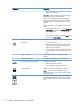User's Guide
Table Of Contents
- Starting right
- Getting to know your computer
- Connecting to a network
- Enjoying entertainment features
- Using a webcam (select models only)
- Using audio
- Using video
- Navigating the screen
- Managing power
- Initiating and exiting Sleep and Hibernation
- Using the power meter and power settings
- Running on battery power
- Running on AC power
- Shutting down (turning off) the computer
- Maintaining your computer
- Securing your computer and information
- Using Setup Utility (BIOS)
- Using HP PC Hardware Diagnostics (UEFI)
- Backing up, restoring, and recovering
- Specifications
- Electrostatic Discharge
- Index
Component Description
●
When the computer is in Hibernation, press the button
briefly to exit Hibernation.
CAUTION: Pressing and holding down the power button
will result in the loss of unsaved information.
If the computer has stopped responding and Windows
shutdown procedures are ineffective, press and hold the
power button down for at least 5 seconds to turn off the
computer.
To learn more about your power settings, see your power
options.
▲
From the Start screen, type power, select Power and
sleep settings, and then select Power and sleep from
the list of applications.
‒ or –
From the Windows desktop, right-click the Start
button,
and then select Power Options.
Power connector
Connects an AC adapter.
Power light
●
On: The computer is on.
●
Blinking: The computer is in the Sleep state, a power-
saving state. The computer shuts off power to the
display and other components.
●
Off: The computer is off or in Hibernation. Hibernation
is a power-saving state that uses the least amount of
power.
Right control zone Textured area that allows you to perform additional
gestures.
Right TouchPad button Functions like the right button on an external mouse.
RJ-45 (network) jack/status lights Connects a network cable.
●
White: The network is connected.
●
Amber: Activity is occurring on the network.
Security cable slot Attaches an optional security cable to the computer.
NOTE: The security cable is designed to act as a
deterrent, but it may not prevent the computer from being
mishandled or stolen.
Service door Provides access to the hard drive bay, the wireless local
area network (WLAN) module slot, the wireless wide area
network (WWAN) module slot, and the memory module
slots.
8 Chapter 2 Getting to know your computer