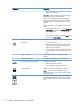User's Guide
Table Of Contents
- Starting right
- Getting to know your computer
- Connecting to a network
- Enjoying entertainment features
- Using a webcam (select models only)
- Using audio
- Using video
- Navigating the screen
- Managing power
- Initiating and exiting Sleep and Hibernation
- Using the power meter and power settings
- Running on battery power
- Running on AC power
- Shutting down (turning off) the computer
- Maintaining your computer
- Securing your computer and information
- Using Setup Utility (BIOS)
- Using HP PC Hardware Diagnostics (UEFI)
- Backing up, restoring, and recovering
- Specifications
- Electrostatic Discharge
- Index
Component Description
NOTE: The computer fan starts up automatically to cool
internal components and prevent overheating. The number
of vents varies depending on the computer model. It is
normal for the internal fan to cycle on and off during routine
operation.
Webcam Records video and captures photographs. Some models
allow you to video conference and chat online using
streaming video.
To use the webcam:
▲
From the Start screen, type camera, and then select
Camera from the list of applications.
‒ or –
From the Windows desktop, click the Start button, click
All Programs to find your webcam software.
Webcam light On: The webcam is in use.
Windows application key Displays options for a selected object.
Windows key Returns you to the Start screen from an open app or the
Windows desktop.
NOTE: Pressing the Windows key again will return you to
the previous screen.
Wireless light On: An integrated wireless device, such as a WLAN device
and/or a Bluetooth® device, is on.
NOTE: On some models, the wireless light is amber when
all wireless devices are off.
WLAN antennas Send and receive wireless signals to communicate with
WLANs.
NOTE: The antennas are not visible from the outside of
the computer. For optimal transmission, keep the areas
immediately around the antennas free from obstructions.
For wireless regulatory notices, see the section of the
Regulatory, Safety, and Environmental Notices
that applies
to your country or region.
To access this document:
▲
From the Start screen, type support, and then select
the HP Support Assistant app.
‒ or –
From the Windows desktop, click the question mark
icon in the notification area, at the far right of the
taskbar.
WWAN antennas Send and receive wireless signals to communicate with
WWANs.
10 Chapter 2 Getting to know your computer