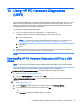User's Guide
Table Of Contents
- Starting right
- Getting to know your computer
- Connecting to a network
- Enjoying entertainment features
- Using a webcam (select models only)
- Using audio
- Using video
- Navigating the screen
- Managing power
- Initiating and exiting Sleep and Hibernation
- Using the power meter and power settings
- Running on battery power
- Running on AC power
- Shutting down (turning off) the computer
- Maintaining your computer
- Securing your computer and information
- Using Setup Utility (BIOS)
- Using HP PC Hardware Diagnostics (UEFI)
- Backing up, restoring, and recovering
- Specifications
- Electrostatic Discharge
- Index
Setting Setup Utility (BIOS) passwords
Password Function
Administrator password
●
Must be entered each time you access Setup Utility
(BIOS).
●
If you forget your administrator password, you cannot
access Setup Utility (BIOS).
Power-on password
●
Must be entered each time you turn on or restart the
computer.
●
If you forget your power-on password, you cannot turn
on or restart the computer.
To set, change, or delete an administrator or power-on password in Setup Utility (BIOS):
NOTE: If you have tablet with a detachable keyboard or keyboard dock, attach it before beginning
these steps.
1. Start Setup Utility (BIOS):
Turn on or restart the computer, quickly press esc, and then press f10.
2. Use the arrow keys to select Security, and then follow the on-screen instructions.
Your changes take effect when the computer restarts.
Using the fingerprint reader (select models only)
Integrated fingerprint readers are available on select computer models.
NOTE: For the location of the fingerprint reader on your computer, see Identifying components
on page 5.
To use the fingerprint reader, you must set up a user account and password on the computer and
then register one or more fingerprints using HP SimplePass software.
To register fingerprints with HP SimplePass:
1. Swipe a finger on the fingerprint sensor to launch HP SimplePass.
– or –
From the Start screen, type simple, and then select HP SimplePass.
2. When the HP SimplePass welcome screen is revealed, click Get Started.
3. HP SimplePass prompts you to swipe your right index finger over the sensor.
4. Swipe your finger 3 times to finish the registration.
If registration is successful, a green circle appears on the corresponding finger in the illustration.
5. Repeat steps 1 through 4 to register an additional fingerprint.
Using Internet security software
When you use your computer to access email, a network, or the Internet, you potentially expose your
computer to computer viruses, spyware, and other online threats. To help protect your computer,
42 Chapter 8 Securing your computer and information