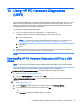User's Guide
Table Of Contents
- Starting right
- Getting to know your computer
- Connecting to a network
- Enjoying entertainment features
- Using a webcam (select models only)
- Using audio
- Using video
- Navigating the screen
- Managing power
- Initiating and exiting Sleep and Hibernation
- Using the power meter and power settings
- Running on battery power
- Running on AC power
- Shutting down (turning off) the computer
- Maintaining your computer
- Securing your computer and information
- Using Setup Utility (BIOS)
- Using HP PC Hardware Diagnostics (UEFI)
- Backing up, restoring, and recovering
- Specifications
- Electrostatic Discharge
- Index
From the Windows desktop, right-click the Start button, and then select Control Panel.
2. Select System and Security, select Windows Update, select Change settings, and then follow
the on-screen instructions.
Securing your wireless network
When you set up a WLAN or access an existing WLAN, always enable security features to protect
your network from unauthorized access. WLANs in public areas (hotspots) like coffee shops and
airports may not provide any security.
Backing up your software applications and information
Regularly back up your software applications and information to protect them from being permanently
lost or damaged through a virus attack or a software or hardware failure. For more information, see
Backing up, restoring, and recovering on page 49.
Using an optional security cable lock
A security cable lock, purchased separately, is designed to act as a deterrent, but it may not prevent
the computer from being mishandled or stolen. Security cable locks are only one of several methods
that should be employed as part of a complete security solution to help maximize theft protection.
The security cable slot on your computer may look slightly different from the illustration in this section.
For the location of the security cable slot on your computer, see Getting to know your computer
on page 4.
1. Loop the security cable lock around a secured object.
2. Insert the key (1) into the security cable lock (2).
3. Insert the security cable lock into the security cable slot on the computer (3), and then lock the
security cable lock with the key.
4. Remove the key and keep it in a safe place.
44 Chapter 8 Securing your computer and information