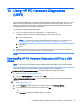User's Guide
Table Of Contents
- Starting right
- Getting to know your computer
- Connecting to a network
- Enjoying entertainment features
- Using a webcam (select models only)
- Using audio
- Using video
- Navigating the screen
- Managing power
- Initiating and exiting Sleep and Hibernation
- Using the power meter and power settings
- Running on battery power
- Running on AC power
- Shutting down (turning off) the computer
- Maintaining your computer
- Securing your computer and information
- Using Setup Utility (BIOS)
- Using HP PC Hardware Diagnostics (UEFI)
- Backing up, restoring, and recovering
- Specifications
- Electrostatic Discharge
- Index
10 Using HP PC Hardware Diagnostics
(UEFI)
HP PC Hardware Diagnostics is a Unified Extensible Firmware Interface (UEFI) that allows you to run
diagnostic tests to determine whether the computer hardware is functioning properly. The tool runs
outside the operating system so that it can isolate hardware failures from issues that are caused by
the operating system or other software components.
To start HP PC Hardware Diagnostics (UEFI):
1. Turn on or restart the computer, quickly press esc, and then press f2.
The BIOS searches 3 places for the diagnostic tools, in the following order:
a. Connected USB drive
NOTE: To download the HP PC Hardware Diagnostics (UEFI) tool to a USB drive, see
Downloading HP PC Hardware Diagnostics (UEFI) to a USB device on page 47.
b. Hard drive
c. BIOS
2. When the diagnostic tool opens, use the keyboard arrow keys to select the type of diagnostic
test you want to run, and then follow the on-screen instructions.
NOTE: If you need to stop a diagnostic test, press esc.
Downloading HP PC Hardware Diagnostics (UEFI) to a USB
device
NOTE: Instructions for downloading HP PC Hardware Diagnostics (UEFI) are provided in English
only.
There are two options to download HP PC Hardware Diagnostics to a USB device:
Option 1: HP PC Diagnostics homepage— Provides access to the latest UEFI version
1. Go to http://hp.com/go/techcenter/pcdiags.
2. Click the UEFI Download link, and then select Run.
Option 2: Support and Drivers pages—Provide downloads for a specific product for earlier and later
versions
1. Go to http://www.hp.com.
2. Point to Support, located at the top of the page, and then click Download Drivers.
3. In the text box, enter the product name, and then click Go.
– or –
Click Find Now to let HP automatically detect your product.
Downloading HP PC Hardware Diagnostics (UEFI) to a USB device 47