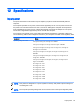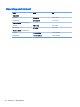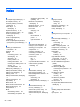User's Guide
Table Of Contents
- Starting right
- Getting to know your computer
- Connecting to a network
- Enjoying entertainment features
- Using a webcam (select models only)
- Using audio
- Using video
- Navigating the screen
- Managing power
- Initiating and exiting Sleep and Hibernation
- Using the power meter and power settings
- Running on battery power
- Running on AC power
- Shutting down (turning off) the computer
- Maintaining your computer
- Securing your computer and information
- Using Setup Utility (BIOS)
- Using HP PC Hardware Diagnostics (UEFI)
- Backing up, restoring, and recovering
- Specifications
- Electrostatic Discharge
- Index
computer. You can also find contact information from the HP website. Go to http://www.hp.com/
support, select your country or region, and follow the on-screen instructions.
IMPORTANT: HP Recovery Manager does not automatically provide backups of your personal
data. Before beginning recovery, back up any personal data you want to retain.
Using the HP Recovery partition (select models only)
The HP Recovery partition (select models only) allows you to perform a system recovery or
minimized image recovery without the need for recovery discs or a recovery USB flash drive. This
type of recovery can be used only if the hard drive is still working.
To start HP Recovery Manager from the HP Recovery partition:
1. From the Start screen, type recovery, select Recovery Manager, and then select HP Recovery
Environment.
2. Select Troubleshoot from the boot options menu.
3. Select Recovery Manager, and then follow the on-screen instructions.
Using HP Recovery media to recover
You can use HP Recovery media to recover the original system. This method can be used if your
system does not have an HP Recovery partition or if the hard drive is not working properly.
1. If possible, back up all personal files.
2. Insert the HP Recovery media that you created, and then restart the computer.
NOTE: If the computer does not automatically restart in HP Recovery Manager, change the
computer boot order. See Changing the computer boot order on page 52.
3. Follow the on-screen instructions.
Changing the computer boot order
If the computer does not restart in HP Recovery Manager, you can change the computer boot order,
which is the order of devices where the computer searches for startup information. You can specify
that an optical drive or a USB flash drive should be checked first.
To change the boot order:
1. Insert the HP Recovery media you created.
2. Restart the computer, quickly press esc, and then press f9 for boot options.
3. Select the optical drive or USB flash drive you want to boot from.
4. Follow the on-screen instructions.
52 Chapter 11 Backing up, restoring, and recovering