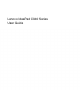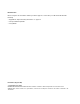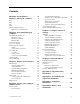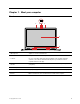User's Guide
Table Of Contents
- About this documentation
- Chapter 1. Meet your computer
- Chapter 2. Get started with your computer
- Chapter 3. Explore your computer
- Chapter 4. Secure your computer and information
- Chapter 5. Configure advanced settings
- Chapter 6. Help and support
- Appendix A. Important safety information
- Appendix B. Accessibility and ergonomic information
- Appendix C. Compliance information
- Appendix D. Notices and trademarks
Left
1 32 4 5 6
1. Power connector
Connect to ac power through an ac power adapter.
2. Battery/Charging status
indicator
This indicator shows whether the computer is connected to ac power.
• Solid white
:
Connected to ac power (battery power 91%–100%)
• Solid amber: Connected to ac power (battery power 1%–90%)
• Off: Not connected to ac power
3. HDMI™ connector
Connect to a compatible digital audio device or video monitor, such as an HDTV.
4. USB-C™ connector
• Charges USB-C compatible devices with the output voltage and current of 5 V
and 3 A.
• Transfers data at USB 3.1 speed, up to 5 Gbps.
• Connects to USB-C accessories to expand computer functionality. To
purchase USB-C accessories, go to
https://www.lenovo.com/accessories
Note: When the battery power is below 10%, the connected USB-C
accessories might not work correctly.
5. Audio connector
Connect headphones or a headset with a 3.5-mm (0.14-inch) and 4-pole plug to
listen to the sound from the computer.
Note: The audio connector does not support conventional microphones.
6. Speaker
Produces sound.
Chapter 1. Meet your computer 3