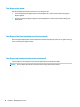User's Guide
Table Of Contents
- Getting started
- Components
- Network connections
- Connecting to a wireless network
- Connecting to a wired network
- Using HP MAC Address Pass Through to identify your computer on a network (select products only)
- Navigating the screen
- Using touchpad and touch screen gestures
- Tap
- Two-finger pinch zoom
- Two-finger slide (touchpad and precision touchpad)
- Two-finger tap (touchpad and precision touchpad)
- Three-finger tap (touchpad and precision touchpad)
- Four-finger tap (touchpad and precision touchpad)
- Three-finger swipe (touchpad and precision touchpad)
- Four-finger swipe (precision touchpad)
- One-finger slide (touch screen)
- Using an optional keyboard or mouse
- Using an on-screen keyboard (select products only)
- Using touchpad and touch screen gestures
- Entertainment features
- Using a camera (select products only)
- Using audio
- Using video
- Connecting a DisplayPort device using a USB Type-C cable (select products only)
- Connecting video devices using an HDMI cable (select products only)
- Discovering and connecting wired displays using MultiStream Transport
- Discovering and connecting to Miracast-compatible wireless displays (select products only)
- Using data transfer
- Managing power
- Using Sleep and Hibernation
- Shutting down (turning off) the computer
- Using the Power icon and Power Options
- Running on battery power
- Running on external power
- Security
- Protecting the computer
- Using passwords
- Setting passwords in Windows
- Setting passwords in Computer Setup
- Managing a BIOS administrator password
- Using DriveLock Security Options
- Windows Hello (select products only)
- Using antivirus software
- Using firewall software
- Installing software updates
- Using HP Client Security (select products only)
- Using HP Device as a Service (select products only)
- Using an optional security cable (select products only)
- Using a fingerprint reader (select products only)
- Maintenance
- Backing up, restoring, and recovering
- Computer Setup (BIOS), TPM, and HP Sure Start
- Using HP PC Hardware Diagnostics
- Specifications
- Electrostatic discharge
- Accessibility
- Index
Connecting to a WLAN
NOTE: When you are setting up internet access in your home, you must establish an account with an
internet service provider (ISP). To purchase internet service and a modem, contact a local ISP. The ISP will help
set up the modem, install a network cable to connect your wireless router to the modem, and test the internet
service.
To connect to a WLAN, follow these steps:
1. Be sure that the WLAN device is on.
2. On the taskbar, select the network status icon, and then connect to one of the available networks.
If the WLAN is a security-enabled WLAN, you are prompted to enter a security code. Enter the code, and
then select Next to complete the connection.
NOTE: If no WLANs are listed, you might be out of range of a wireless router or access point.
NOTE: If you do not see the WLAN that you want to connect to:
1. On the taskbar, right-click the network status icon, and then select Open Network & Internet
settings.
‒ or –
On the taskbar, select the network status icon, and then select Network & Internet settings.
2. Under the Change your network settings section, select Network and Sharing Center.
3. Select Set up a new connection or network.
A list of options is displayed, which allows you to manually search for and connect to a network or
to create a new network connection.
3. Follow the on-screen instructions to complete the connection.
After the connection is made, select the network status icon at the far right of the taskbar to verify the name
and status of the connection.
NOTE: The functional range (how far your wireless signals travel) depends on WLAN implementation, router
manufacturer, and interference from other electronic devices or structural barriers such as walls and oors.
Using HP Mobile Broadband (select products only)
Your HP Mobile Broadband computer has built-in support for mobile broadband service. Your new computer,
when used with a mobile operator’s network, gives you the freedom to connect to the internet, send email, or
connect to your corporate network without the need for Wi-Fi hotspots.
You might need the HP Mobile Broadband Module IMEI number, MEID number, or both to activate mobile
broadband service. The number might be printed on a label located on the bottom of your computer, inside
the battery bay, under the service door, or on the back of the display.
‒ or –
1. On the taskbar, select the network status icon.
2. Select Network & Internet settings.
3. Under the Network & Internet section, select Cellular, and then select Advanced Options.
Some mobile network operators require the use of a SIM card. A SIM card contains basic information about
you, such as a personal identication number (PIN), as well as network information. Some computers include
a SIM card that is preinstalled. If the SIM card is not preinstalled, it might be provided in the HP Mobile
22 Chapter 3 Network connections