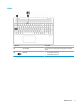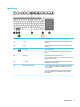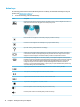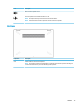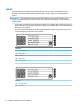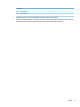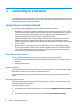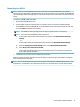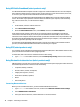User's Guide
Table Of Contents
- Getting started
- Getting to know your computer
- Connecting to a network
- Enjoying entertainment features
- Navigating the screen
- Using TouchPad and touch screen gestures
- Tap
- Two-finger pinch zoom
- Two-finger slide (TouchPad and Precision TouchPad)
- Two-finger tap (TouchPad and Precision TouchPad)
- Three-finger tap (TouchPad and Precision TouchPad)
- Four-finger tap (TouchPad and Precision TouchPad)
- Three-finger swipe (TouchPad and Precision TouchPad)
- Four-finger swipe (Precision TouchPad)
- One-finger slide (touch screen)
- Using an optional keyboard or mouse
- Using an on-screen keyboard (select products only)
- Using TouchPad and touch screen gestures
- Managing power
- Using Sleep and Hibernation
- Shutting down (turning off) the computer
- Using the Power icon and Power Options
- Running on battery power
- Running on external power
- Maintaining your computer
- Securing your computer and information
- Using passwords
- Using Windows Hello (select products only)
- Using Internet security software
- Installing software updates
- Using HP Device as a Service (select products only)
- Securing your wireless network
- Backing up your software applications and information
- Using an optional security cable (select products only)
- Using Setup Utility (BIOS)
- Using HP PC Hardware Diagnostics
- Backing up, restoring, and recovering
- Specifications
- Electrostatic discharge
- Accessibility
- Index
Connecting to a WLAN
NOTE: When you are setting up Internet access in your home, you must establish an account with an
Internet service provider (ISP). To purchase Internet service and a modem, contact a local ISP. The ISP will help
set up the modem, install a network cable to connect your wireless router to the modem, and test the Internet
service.
To connect to a WLAN, follow these steps:
1. Be sure that the WLAN device is on.
2. On the taskbar, select the network status icon, and then connect to one of the available networks.
If the WLAN is a security-enabled WLAN, you are prompted to enter a security code. Enter the code, and
then select Next to complete the connection.
NOTE: If no WLANs are listed, you may be out of range of a wireless router or access point.
NOTE: If you do not see the WLAN you want to connect to:
1. On the taskbar, right-click the network status icon, and then select Open Network & Internet
settings.
‒ or –
On the taskbar, select the network status icon, and then select Network & Internet settings.
2. Under the Change your network settings section, select Network and Sharing Center.
3. Select Set up a new connection or network.
A list of options is displayed, allowing you to manually search for and connect to a network or to
create a new network connection.
3. Follow the on-screen instructions to complete the connection.
After the connection is made, right-click the network status icon at the far right of the taskbar, to verify the
name and status of the connection.
NOTE: The functional range (how far your wireless signals travel) depends on WLAN implementation, router
manufacturer, and interference from other electronic devices or structural barriers such as walls and oors.
Connecting to a wireless network 17