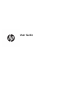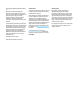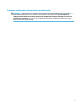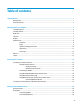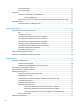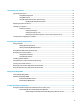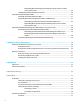User's Guide
Table Of Contents
- Getting started
- Getting to know your computer
- Connecting to a network
- Enjoying entertainment features
- Navigating the screen
- Using TouchPad and touch screen gestures
- Tap
- Two-finger pinch zoom
- Two-finger slide (TouchPad and Precision TouchPad)
- Two-finger tap (TouchPad and Precision TouchPad)
- Three-finger tap (TouchPad and Precision TouchPad)
- Four-finger tap (TouchPad and Precision TouchPad)
- Three-finger swipe (TouchPad and Precision TouchPad)
- Four-finger swipe (Precision TouchPad)
- One-finger slide (touch screen)
- Using an optional keyboard or mouse
- Using an on-screen keyboard (select products only)
- Using TouchPad and touch screen gestures
- Managing power
- Using Sleep and Hibernation
- Shutting down (turning off) the computer
- Using the Power icon and Power Options
- Running on battery power
- Running on external power
- Maintaining your computer
- Securing your computer and information
- Using passwords
- Using Windows Hello (select products only)
- Using Internet security software
- Installing software updates
- Using HP Device as a Service (select products only)
- Securing your wireless network
- Backing up your software applications and information
- Using an optional security cable (select products only)
- Using Setup Utility (BIOS)
- Using HP PC Hardware Diagnostics
- Backing up, restoring, and recovering
- Specifications
- Electrostatic discharge
- Accessibility
- Index
Connecting headsets ......................................................................................................................... 21
Using sound settings ......................................................................................................................... 21
Using video .......................................................................................................................................................... 21
Connecting video devices using an HDMI cable ................................................................................ 21
Setting up HDMI audio .................................................................................................... 22
Discovering and connecting to Miracast-compatible wireless displays (select products only) ...... 23
Using data transfer .............................................................................................................................................. 23
Connecting devices to a USB Type-C port ......................................................................................... 23
5 Navigating the screen .................................................................................................................................. 24
Using TouchPad and touch screen gestures ........................................................................................................ 24
Tap ..................................................................................................................................................... 24
Two-nger pinch zoom ..................................................................................................................... 25
Two-nger slide (TouchPad and Precision TouchPad) ...................................................................... 25
Two-nger tap (TouchPad and Precision TouchPad) ........................................................................ 25
Three-nger tap (TouchPad and Precision TouchPad) ..................................................................... 26
Four-nger tap (TouchPad and Precision TouchPad) ....................................................................... 26
Three-nger swipe (TouchPad and Precision TouchPad) ................................................................. 27
Four-nger swipe (Precision TouchPad) ........................................................................................... 27
One-nger slide (touch screen) ......................................................................................................... 28
Using an optional keyboard or mouse ................................................................................................................. 28
Using an on-screen keyboard (select products only) .......................................................................................... 28
6 Managing power .......................................................................................................................................... 29
Using Sleep and Hibernation ............................................................................................................................... 29
Initiating and exiting Sleep ............................................................................................................... 29
Initiating and exiting Hibernation (select products only) ................................................................. 30
Shutting down (turning o) the computer .......................................................................................................... 30
Using the Power icon and Power Options ............................................................................................................ 31
Running on battery power ................................................................................................................................... 31
Using HP Fast Charge (select products only) .................................................................................... 31
Displaying battery charge ................................................................................................................. 32
Finding battery information in HP Support Assistant (select products only) .................................. 32
Conserving battery power ................................................................................................................. 32
Identifying low battery levels ........................................................................................................... 32
Resolving a low battery level ............................................................................................................ 33
Resolving a low battery level when external power is available ................................... 33
Resolving a low battery level when no power source is available ................................. 33
Resolving a low battery level when the computer cannot exit Hibernation .................. 33
Factory-sealed battery ...................................................................................................................... 33
Running on external power ................................................................................................................................. 33
viii