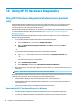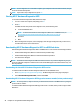User's Guide
Table Of Contents
- Getting started
- Getting to know your computer
- Connecting to a network
- Enjoying entertainment features
- Navigating the screen
- Using TouchPad and touch screen gestures
- Tap
- Two-finger pinch zoom
- Two-finger slide (TouchPad and Precision TouchPad)
- Two-finger tap (TouchPad and Precision TouchPad)
- Three-finger tap (TouchPad and Precision TouchPad)
- Four-finger tap (TouchPad and Precision TouchPad)
- Three-finger swipe (TouchPad and Precision TouchPad)
- Four-finger swipe (Precision TouchPad)
- One-finger slide (touch screen)
- Using an optional keyboard or mouse
- Using an on-screen keyboard (select products only)
- Using TouchPad and touch screen gestures
- Managing power
- Using Sleep and Hibernation
- Shutting down (turning off) the computer
- Using the Power icon and Power Options
- Running on battery power
- Running on external power
- Maintaining your computer
- Securing your computer and information
- Using passwords
- Using Windows Hello (select products only)
- Using Internet security software
- Installing software updates
- Using HP Device as a Service (select products only)
- Securing your wireless network
- Backing up your software applications and information
- Using an optional security cable (select products only)
- Using Setup Utility (BIOS)
- Using HP PC Hardware Diagnostics
- Backing up, restoring, and recovering
- Specifications
- Electrostatic discharge
- Accessibility
- Index
Installing software updates
HP, Windows, and third-party software installed on your computer should be regularly updated to correct
security problems and improve software performance.
IMPORTANT: Microsoft sends out alerts regarding Windows updates, which may include security updates.
To protect the computer from security breaches and computer viruses, install all updates from Microsoft as
soon as you receive an alert.
You can install these updates automatically.
To view or change the settings:
1. Select the Start button, select Settings, and then select Update & Security.
2. Select Windows Update, and then follow the on-screen instructions.
3. To schedule a time for installing updates, select Advanced options, and then follow the on-screen
instructions.
Using HP Device as a Service (select products only)
HP DaaS is a cloud-based IT solution that enables businesses to eectively manage and secure their company
assets. HP DaaS helps protect devices against malware and other attacks, monitors device health, and helps
reduce time spent solving device and security issues. You can quickly download and install the software,
which is highly cost eective relative to traditional in-house solutions. For more information, go to
https://www.hptouchpointmanager.com/.
Securing your wireless network
When you set up a WLAN or access an existing WLAN, always enable security features to protect your network
from unauthorized access. WLANs in public areas (hotspots) like coee shops and airports may not provide
any security.
Backing up your software applications and information
Regularly back up your software applications and information to protect them from being permanently lost or
damaged through a virus attack or a software or hardware failure.
Using an optional security cable (select products only)
A security cable (purchased separately) is designed to act as a deterrent, but it may not prevent the computer
from being mishandled or stolen. To connect a security cable to your computer, follow the device
manufacturer's instructions.
Installing software updates 41