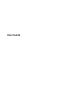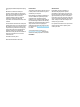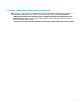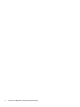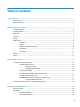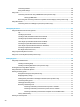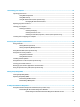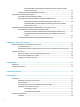User's Guide
Table Of Contents
- Getting started
- Getting to know your computer
- Connecting to a network
- Enjoying entertainment features
- Navigating the screen
- Using TouchPad and touch screen gestures
- Tap
- Two-finger pinch zoom
- Two-finger slide (TouchPad and Precision TouchPad)
- Two-finger tap (TouchPad and Precision TouchPad)
- Three-finger tap (TouchPad and Precision TouchPad)
- Four-finger tap (TouchPad and Precision TouchPad)
- Three-finger swipe (TouchPad and Precision TouchPad)
- Four-finger swipe (Precision TouchPad)
- One-finger slide (touch screen)
- Using an optional keyboard or mouse
- Using an on-screen keyboard (select products only)
- Using TouchPad and touch screen gestures
- Managing power
- Using Sleep and Hibernation
- Shutting down (turning off) the computer
- Using the Power icon and Power Options
- Running on battery power
- Running on external power
- Maintaining your computer
- Securing your computer and information
- Using passwords
- Using Windows Hello (select products only)
- Using Internet security software
- Installing software updates
- Using HP Device as a Service (select products only)
- Securing your wireless network
- Backing up your software applications and information
- Using an optional security cable (select products only)
- Using Setup Utility (BIOS)
- Using HP PC Hardware Diagnostics
- Backing up, restoring, and recovering
- Specifications
- Electrostatic discharge
- Accessibility
- Index
Connecting headsets ......................................................................................................................... 20
Using sound settings ......................................................................................................................... 20
Using video .......................................................................................................................................................... 20
Connecting video devices using an HDMI cable (select products only) ............................................ 20
Setting up HDMI audio .................................................................................................... 21
Discovering and connecting to Miracast-compatible wireless displays (select products only) ...... 22
Using data transfer .............................................................................................................................................. 22
Connecting devices to a USB Type-C port (select products only) ..................................................... 22
5 Navigating the screen .................................................................................................................................. 23
Using TouchPad and touch screen gestures ........................................................................................................ 23
Tap ..................................................................................................................................................... 23
Two-nger pinch zoom ..................................................................................................................... 24
Two-nger slide (TouchPad and Precision TouchPad) ...................................................................... 24
Two-nger tap (TouchPad and Precision TouchPad) ........................................................................ 24
Three-nger tap (TouchPad and Precision TouchPad) ..................................................................... 25
Four-nger tap (TouchPad and Precision TouchPad) ........................................................................ 25
Three-nger swipe (TouchPad and Precision TouchPad) ................................................................. 26
Four-nger swipe (Precision TouchPad) ........................................................................................... 26
One-nger slide (touch screen) ......................................................................................................... 27
Using an optional keyboard or mouse ................................................................................................................. 27
Using an on-screen keyboard (select products only) .......................................................................................... 27
6 Managing power .......................................................................................................................................... 28
Using Sleep and Hibernation ............................................................................................................................... 28
Initiating and exiting Sleep ............................................................................................................... 28
Initiating and exiting Hibernation (select products only) ................................................................. 29
Shutting down (turning o) the computer .......................................................................................................... 29
Using the Power icon and Power Options ............................................................................................................ 30
Running on battery power ................................................................................................................................... 30
Using HP Fast Charge (select products only) .................................................................................... 30
Displaying battery charge ................................................................................................................. 31
Finding battery information in HP Support Assistant (select products only) .................................. 31
Conserving battery power ................................................................................................................. 31
Identifying low battery levels ........................................................................................................... 31
Resolving a low battery level ............................................................................................................ 32
Resolving a low battery level when external power is available ................................... 32
Resolving a low battery level when no power source is available ................................. 32
Resolving a low battery level when the computer cannot exit Hibernation .................. 32
Factory-sealed battery ...................................................................................................................... 32
Running on external power ................................................................................................................................. 32
viii