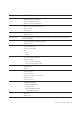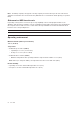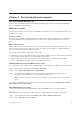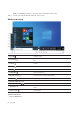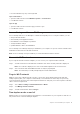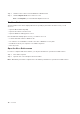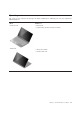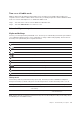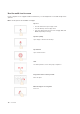User's Guide
• Press the Windows logo key on the keyboard.
Open Control Panel
• Open the Start menu and select Windows System ᇆControl Panel.
• Use Windows Search.
Open an app
• Open the Start menu and select the app you want to open.
• Use Windows Search.
Lenovo Vantage and Lenovo PC Manager
Lenovo Vantage and Lenovo PC Manager is software developed by Lenovo. Using the software, you can:
• View product information
• View warranty and support information
• Run hardware scan and diagnose problems
• Change hardware settings
• Update Windows, drivers, and UEFI/BIOS
Lenovo Vantage or PC Manager may be pre-installed on your computer. To open it, enter the software name
in Windows Search and select the matched result.
Note: If Lenovo Vantage is not pre-installed, you can download it from Microsoft Store.
Connect to Wi-Fi networks
If your computer includes a wireless adapter, you can connect your computer to Wi-Fi networks.
Step 1. Click the network icon in the Windows notification area. A list of nearby networks is displayed.
Note: If no network is displayed, check to ensure that the airplane mode is not turned on.
Step 2. Select a network and click Connect. Provide security key if prompted.
Note: The network key is usually managed by the network administrator.
Forget a Wi-Fi network
Windows saves a list of Wi-Fi networks you have connected to, along with their passwords and other
settings. By doing this, your computer is automatically connected when it is in the range of a previously
connected network. However, if the network password has been changed, you need to forget the network in
order to enter a new password.
Step 1. Select Start ᇆSettings ᇆNetwork & Internet ᇆWi-Fi.
Step 2. Click Manage known networks.
Step 3. Click the network name and click Forget.
Turn airplane mode on and off
Airplane mode is a convenient setting to turn all wireless communications of your computer on and off. You
may need to turn it on when boarding an airplane.
Chapter 2. Get started with your computer 9