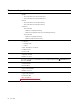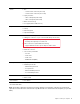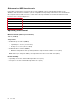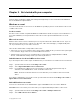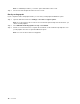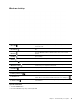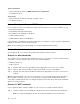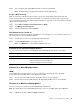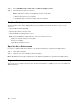User's Guide
Table Of Contents
- About this guide
- Chapter 1. Meet your computer
- Chapter 2. Get started with your computer
- Chapter 3. Explore your computer
- Chapter 4. Help and support
- Appendix A. Important safety information
- Appendix B. Accessibility and ergonomic information
- Appendix C. Compliance information
- Appendix D. Notices and trademarks
Right
1. Power button Press the button to turn on the computer or put the computer into
sleep mode.
The light on the power button shows the system status of your
computer.
2. 4-in-1 memory card reader slot
Insert an SD card, SDHC card, SDXC card, or a MultiMediaCard
(MMC) into the slot for data transfer or storage.
3. USB (3.1 Gen 1) Type-A connector Connect a USB-compatible device, such as a USB keyboard, a USB
mouse, a USB storage device, or a USB printer.
4. USB (3.1 Gen 1) Type-A connector
(always-on)
Connect a USB-compatible device, such as a USB keyboard, a USB
mouse, a USB storage device, or a USB printer.
The always-on connector can charge external devices when the
computer is turned off, in sleep or hibernation mode. The always-on
function can be turned on or off in the UEFI/BIOS setup utility.
Note: If Lenovo Vantage is pre-installed on your computer, you can
also set always-on function from within that software.
Table 2. Power light status
Power button light status
Computer
Battery capacity
Solid white Turned on 21% – 100%
Fast blinking white Turned on 1% – 20%
Slow blinking white
In sleep mode
/
Off Turned off or in hibernate mode /
Chapter 1. Meet your computer 5