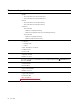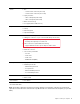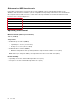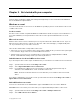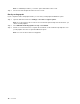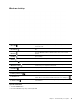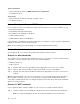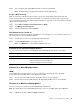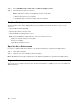User's Guide
Table Of Contents
- About this guide
- Chapter 1. Meet your computer
- Chapter 2. Get started with your computer
- Chapter 3. Explore your computer
- Chapter 4. Help and support
- Appendix A. Important safety information
- Appendix B. Accessibility and ergonomic information
- Appendix C. Compliance information
- Appendix D. Notices and trademarks
Windows desktop
1. Account
Change account settings, lock the computer, or sign out of the
current account.
2. Documents
Open the Documents folder, a default folder to save your received
files.
3. Pictures
Open the Pictures folder, a default folder to save your received
pictures.
4. Settings
Open Settings.
5. Power
Shut down, restart, or put the computer into sleep mode.
6. Start button
Open the Start menu.
7. Windows Search
Enter what you are looking for in the search box and get search
results from your computer and the Web.
8. Task View
Display all opened apps and switch between them.
9. Windows notification area
Display notifications and status of some features.
10. Battery status icon
Display power status and change battery or power settings.
11. Network icon
Connect to an available wireless network and display the network
status. When connected to a wired network, the icon changes to
.
12. Action center
Display the latest notifications from apps and provide quick access to
some features.
Open the Start menu
• Click the Start button.
• Press the Windows logo key on the keyboard.
Chapter 2. Get started with your computer 11