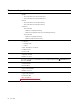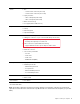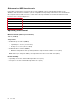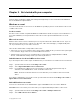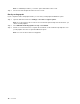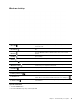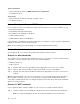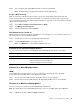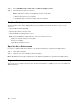User's Guide
Table Of Contents
- About this guide
- Chapter 1. Meet your computer
- Chapter 2. Get started with your computer
- Chapter 3. Explore your computer
- Chapter 4. Help and support
- Appendix A. Important safety information
- Appendix B. Accessibility and ergonomic information
- Appendix C. Compliance information
- Appendix D. Notices and trademarks
Open Control Panel
• Open the Start menu and select Windows System ➙ Control Panel.
• Use Windows Search.
Open an app
• Open the Start menu and select the app you want to open.
• Use Windows Search.
Lenovo Vantage and Lenovo PC Manager
Lenovo Vantage and Lenovo PC Manager is software developed by Lenovo. Using the software, you can:
• View product information
• View warranty and support information
• Run hardware scan and diagnose problems
• Change hardware settings
• Update Windows, drivers, and UEFI/BIOS
Lenovo Vantage or PC Manager may be pre-installed on your computer. To open it, enter the software name
in Windows Search and select the matched result.
Note: If Lenovo Vantage is not pre-installed, you can download it from Microsoft Store.
Connect to networks
Your computer helps you connect to the world through a wired or wireless network.
Connect to wired networks
Your computer does not include an RJ-45 Ethernet connector. If you want to connect to networks using a
wired cable, you need to purchase and use one of the following adapters.
• USB Type-A to RJ-45
• USB-C to RJ-45
Step 1. Plug the USB connector of the adapter into the appropriate connector on your computer.
Step 2. Plug one end of the RJ-45 Ethernet cable into the RJ45 connector on the adapter.
Step 3. Plug the other end of the RJ-45 Ethernet cable into the appropriate connector to connect to the
network.
Windows will automatically connect you to most networks once you have finished connecting the RJ-45
Ethernet cable. However, in some cases you may need to contact the network administrator to finish
connecting to a wired network. This is most likely to happen at offices and events, but may be required as
well for some home networks.
Connect to Wi-Fi networks
If your computer includes a wireless adapter, you can connect your computer to Wi-Fi networks.
Step 1. Click the network icon in the Windows notification area. A list of nearby networks is displayed.
Note: If no network is displayed, check to ensure that the airplane mode is not turned on.
12
User Guide