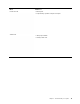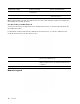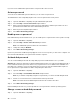User's Guide
Table Of Contents
- About this guide
- Chapter 1. Meet your computer
- Chapter 2. Get started with your computer
- Chapter 3. Explore your computer
- Chapter 4. Help and support
- Appendix A. Important safety information
- Appendix B. Accessibility and ergonomic information
- Appendix C. Compliance information
- Appendix D. Notices and trademarks
Turn on or off tablet mode
Windows 10 provides the tablet mode that makes touch operations more friendly. When rotating your
computer screen to switch to tablet, stand, or tent mode, you will be prompted to switch to Windows tablet
mode. You can also manually turn on or off Windows tablet mode.
Step 1. Select the action center icon in the Windows notification area.
Step 2. Select the Tablet mode icon to turn it on or off.
Interact with your computer
Keyboard hotkeys
Some keys on the keyboard are printed with icons. These keys are called hotkeys and can be pressed alone
or in combination with the Fn key to open certain apps or change certain settings quickly. The functions of
the hotkeys are symbolized by the icons printed on them.
Hotkey Function
Mute/Unmute sound.
Decrease/Increase system volume.
Mute/Unmute the microphone.
Decrease/Increase screen brightness.
Switch display devices.
Turn airplane mode on and off.
Open the Windows Settings app.
Lock the screen.
Display thumbnails of all open apps.
Open the Windows Calculator app.
Open Lenovo Vantage, Lenovo PC Manager, or an app launch bar.
Open the Windows Snip Tool app.
*
Play or pause playback of media.
*
Stop playback of media.
*
Go the next media file in the playlist or folder.
*
Go to the previous media file in the playlist or folder.
*
Turn on/off or adjust the brightness of the keyboard backlight.
Note: This hotkey must be used with the Fn key.
* for selected models
Hotkey mode
Some hotkeys share keys with function keys (F1 to F12). The hotkey mode is a UEFI/BIOS setting that
changes how hotkeys (or function keys) are used.
Chapter 2. Get started with your computer 17