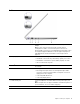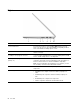User's Guide
Table Of Contents
- About this guide
- Chapter 1. Meet your computer
- Chapter 2. Get started with your computer
- Chapter 3. Explore your computer
- Chapter 4. Help and support
- Appendix A. Notices and trademarks
Left
1. Power connector
Connect to power with the included power cord and ac power
adapter.
Note: Power connector varies by model. It may be either a
rectangular or a USB-C connector. If the power connector is a
physical USB-C connector, it is used primarily for power input. It does
not support DisplayPort Alt Mode nor does it support SuperSpeed
USB data transfer. Use the other USB-C connector (4) for those
purposes.
2. Charging light
Indicate whether the computer is connected to ac power.
• Solid white: connected to ac power; battery capacity 91%–100%
• Solid amber: connected to ac power; battery capacity 1%–90%
• Off: not connected to ac power
3. HDMI
™
connector Connect to a compatible digital audio device or video monitor, such
as an HDTV.
4. USB-C
®
connector A multi-purpose connector for:
• Receiving power input. Refer to “Power input through a USB-C
connector” on page 16 for information on using this connector to
supply power to the computer.
• Connecting USB data devices.
• Connecting display devices.
5. Combo audio jack Connect headphones or headsets with a 3.5 mm (0.14 inch), 4-pole
plug.
Note: This jack does not support standalone external microphones. If
you use headsets, choose one with a single plug.
6. Speaker Produces sound.
Chapter 1. Meet your computer 3