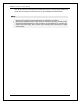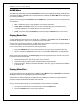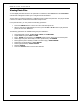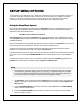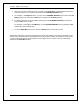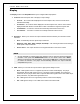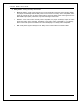User Manual
ADVANCVED OPERATIONS
18
Playback by Chapter or Track Number
During the playback of a disc, you can use the NUMBER buttons on the remote control to directly jump
to a specified chapter or track number. For example
• To select the seventh track, press the [7] button :
• To select the 16th track, press [1] followed by [6] in quick succession :
NOTE
• Some DVD-Audio and Blu-ray discs may not support this feature.
Memory and Automatic Resume
1. The player automatically saves the current position when playback is interrupted. Operations such
as STOP, OPEN, and POWER cause the player to save the current playing position.
2. This position is saved even after turning off the unit or changing the disc.
3. The next time a disc with a saved playing position is inserted, the player will resume playback from
that point. If you wish to cancel the automatic resume and start playback from the beginning, you
must press the STOP button when prompted.
4. The player can save the playback position for up to 5 discs. When the position from the sixth disc is
saved, the oldest saved position is replaced.
NOTE
• Some Blu-ray discs may not support this feature.
Pure Audio Mode
The Pure Audio mode reduces any potential interference between the video and audio signals by turning off
the player’s video processing and output.
1. Press the PURE AUDIO button on the remote control to turn off video and enter Pure Audio mode.
Video output will cease, the power light will dim and the front panel displays will turn off.
2. Press the PURE AUDIO button again to resume video and cancel Pure Audio mode.
NOTE
• Pure Audio mode is automatically cancelled when the unit is switched off or when
playback is stopped.
• Because HDMI carries audio together with video, the HDMI video signal cannot be
completely turned off. A black screen is transmitted instead to minimise any potential
interference.