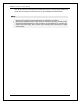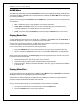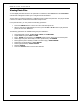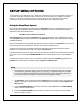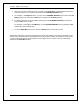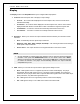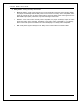User Manual
23
SETUP MENU OPTIONS
The Setup Menu of the UBR-X100 / X110 / X200 players presents many setup and configuration options. For
most users, the default configuration will be sufficient and you will not require any changes to the settings.
However, if you need to configure the player to perfectly match your home theatre setup and viewing
preferences, please refer to the following sections for details about each configuration option.
Using the Setup Menu System
Like many other sections listed in this guide, the player’s Setup Menu allows you to make adjustments to match your
specific audio/video configuration. When performing menu adjustments, we will use the following terminology to
indicate the location of the desired function :
Setup Menu Section> Menu Item >Selection
Setup Menu Section is the uppermost Setup Menu level. Within the UBR-X100 / X110 / X200 players, there are
seven Setup Menu sections listed in the left column of the Setup Menu : Display, Audio, HDMI, Network, Language,
Playback and Options.
Menu Item is the parameter to be adjusted which appears in the center column of the Setup Menu. Once you enter a
Setup Menu Section, the list of Menu Items and their current value are displayed in a box.
Selection is the actual numeric or descriptive element that represents the change being made to the selected
parameter. It is the item located to the right of its corresponding Menu Item.
A Scroll Mark appears at the top or bottom of the menu when there are more Menu Items or Selections than what can
fit in screen. You may use the UP and DOWN ARROW buttons to scroll the display in order to access additional
items.
In the following pages of this guide, when you are asked for example to define the Last Memory parameter in the
Playback Menu, we will show you the path as follows: Playback> Last Memory> Off.
NOTE
• It is possible that some setup items may be grayed-out and inaccessible. This may be caused by
several reasons: playback is ongoing; a disc is in the tray; or a prerequisite setup item excludes
some options. Please stop playback and eject the disc before trying to change these setup items.
If you still cannot access the setup item, please check for configuration conflicts.
1. The Setup Menu can be accessed by pressing the SETUP button on the remote control, or by selecting the
“Setup” icon from the Home Menu screen. The following steps are an example of setting Playback>Last
Memory to Off.
2. Press the UP/DOWN ARROW buttons to select the section. Press the OK button or the RIGHT ARROW
button to enter the selected section.
3. Press the UP/DOWN ARROW buttons to select the setup item to be changed, and press the OK
button to change the setting.