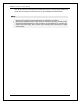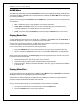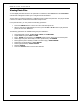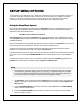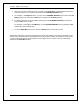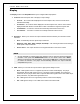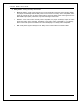User Manual
SETUP MENU OPTIONS
27
Video parameter
Video Parameter allows you to adjust many control parameters in order to achieve optimum picture quality. To enter
the Video Parameter menu, press the SETUP button on the remote control during playback.
To change a Video Parameter, use the UP/DOWN buttons to highlight the parameter, and use the
LEFT/RIGHT buttons to change its value.
To simplify the Video parameter control settings, the Video parameter menu will be collapsed to show only the
active setting when you press the LEFT / RIGHT buttons (except Memory mode, which switches between
modes 1, 2 and 3, and displays all the other parameters with their memorized values). The collapsed menu is
displayed near the bottom of the screen.
You can continue adjusting the current parameter by pressing the LEFT/RIGHT buttons. To select another
parameter, press the UP/DOWN buttons. Press the OK button to return to the Video parameter menu.
To exit the Video parameter menu and return to the current playing disc, press the RETURN button.
1. Memory : The UBR-X100 / X110 / X200 players can store up to three custom modes. Use LEFT /
RIGHT buttons to change mode and all parameters will automatically be adjusted to their saved values.
The modified parameter values will be automatically saved when you exit the Video parameter menu
or when switching to another memory mode.
2. TV Types : Allows you to select display types (LCD, OLED, Video Projector, Reference).
3. Brightness : Allows you to adjust the brightness (black level) of the video output.
4. Contrast : Allows you to adjust the contrast (white level) of the video output.
NOTE
• Proper brightness and contrast settings are necessary for a quality video output. If you do not
have the correct black and white levels, your images can appear washed out or can lose detail in
shadows when watching darker scenes. Televisions have brightness (black level) and contrast
(white level) controls; however, it may require a combination of tweaking both the player and your
television to get the optimal result. First adjust the television’s picture controls for the best
possible picture. Once done, try changing the player’s settings to further refine the picture to the
optimal result.
5. Hue : Allows you to adjust the hue (tint) of the video output.
6. Chroma Level : Allows you to adjust the saturation (color intensity level) of the video output.
7. Sharpness : Allows you to set the sharpness of video output. Sharpness is a video processing
function that can control the image sharpness but at the same time may cause unwanted artifacts. The
sharpness level can be set between 0 and +16. The default is level 0. The higher the level, the sharper
the video details are. However, too high a sharpness level may cause white lines or halo-like effects to
appear around objects.
8. DNR : Allows you to select whether the player will apply video noise reduction processing. The default
is level 0, which turns off noise reduction. When this level is increased, the player adjusts the picture
quality by applying video noise reduction. The higher the level, the more aggressively noise reduction
functions are applied.