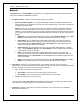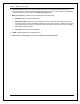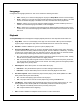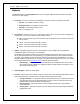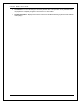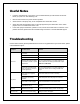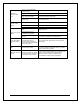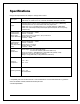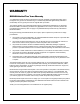User Manual
SETUP MENU OPTIONS
38
Network
The Network section of the Setup Menu system allows you to configure the player’s network connection, test the
connection, and enable or disable BD-Live access.
1. IP Address Setting : Determines how the player obtains its IP address.
• Auto Set Ip Address (DHCP) – The player automatically obtains its IP address information using
DHCP (Dynamic Host Configuration Protocol). This is the default setting. In most cases, automatic IP
configuration should be used.
• Manuel – Allows you to manually enter the numeric IP address. Set the IP configuration manually
only when the router has no DHCP server functions or when the router’s DHCP server function is
disabled. For more information on how to manually configure the Internet connection and what values
to use, please consult your broadband router/modem instruction manuals or call your Internet service
provider.
# IP Address: The Internet Protocol address of the player. When IP Adress Setting is set to Auto
(DHCP), the value displayed here is obtained using DHCP and cannot be changed.
# Subnet Mask : Each IP address has an associated subnet mask. It is used by the player to
decide whether to route network traffic through the router or directly to another device on the
same network. When IP Adtress Setting is set to Auto (DHCP), the value displayed here is
obtained using DHCP and cannot be changed.
# Default Gateway : The IP address of the router. It is also called “default gateway” or “default
router”. When IP Address Setting is set to Auto (DHCP), the value displayed here is obtained
using DHCP and cannot be changed.
# DNS1 : The IP address of the primary DNS (Domain Name System) server. DNS is the
mechanism used to translate human-readable addresses to numeric IP addresses. When IP
Address Setting is set to Auto (DHCP), the value displayed here is obtained using DHCP and
cannot be changed.
# DNS2 : The IP address of the secondary DNS server. When IP Address Setting is set to Auto
(DHCP), the value displayed here is obtained using DHCP and cannot be changed.
2. Proxy Server : Allows you to configure the proxy server settings. The proxy server works as an
intermediary for network communication between clients and other servers, which can provide benefits like
security, anonymity, or even circumvention of regional restrictions.
• use – Access to the Internet via a proxy server.
# Server Name : Input the proxy host name using the remote control.
# Port Number : Input the proxy host port number using the remote control.
• not use – Disables the use of a proxy server.
We recommend keeping Proxy Server set to not use unless you have a working Proxy Host and Proxy
Port, and have to use the proxy server in order to access the internet.
3. Information : Displays current internet connection information, such as connection type, IP address,
Ethernet MAC address, etc…