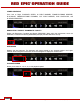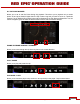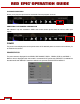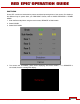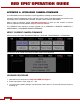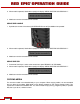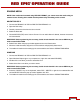Operation Guide
955-0002_v3.2, Rev-A1 COPYRIGHT © 2012 RED Digital Cinema
159
ERASING MEDIA
NOTE: If the media was formatted using SECURE FORMAT, you cannot erase the media using an
external source. Erasing of the media must be performed by formatting on the camera.
MACINTOSH OS X
1. Connect the REDMAG 1.8” SSD via RED STATION REDMAG 1.8".
2. Open the Disk Utility.
3. Carefully choose the drive from the list on the left.
4. Select the Erase tab.
5. Choose MS-DOS (FAT) as the Volume Format. You can add a Name if desired, however the camera
will overwrite this.
IMPORTANT: Before performing the next step, double-check that this is the correct SSD that you
wish to erase DATA FROM.
6. Select Erase. When the pop up window appears click on the Erase button.
7. When the media is erased, drag its icon to the trashcan and physically disconnect it.
8. The media will need to be formatting by the camera before use. Refer to FORMATTING MEDIA.
WINDOWS
1. Connect the REDMAG 1.8” SSD via RED STATION REDMAG 1.8".
2. Open Windows Explorer (go to my computer icon, right click and select EXPLORE).
3. Double-click on the drive you wish to erase files from.
4. Select all the files on the drive you wish to erase.
IMPORTANT: Before performing the next step, double-check that this is the correct SSD that you
wish to erase DATA FROM.
5. Press the “DELETE” key on the keyboard, select FILE > DELETE or right-click on selected file and
choose DELETE. When the pop up window appears click YES.
6. The media will need to be formatting by the camera before use. Refer to FORMATTING MEDIA.