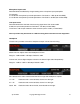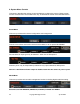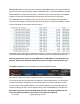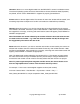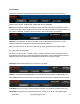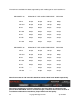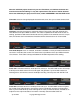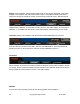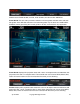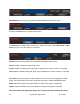Operation Guide
Apr 30 2009 Copyright RED Digital Cinema
43
Pre-record: enables a continuous loop recording of definable duration (10 or 30 seconds) that
permits continuous video and audio capture “before the event” i.e. before RECORD is pressed.
When enabled, pre-record starts recording 1-second chunks of video and audio to the digital
magazine. At the end of the selected pre-record period, the first chunk is overwritten.
If the RECORD button is pressed while in pre-record, pre-record mode is terminated and a
normal record is enabled. The timecode value and clip name are carried over between modes.
A typical clip folder in this scenario looks as follows –
This specific clip includes eleven .R3D files, the first ten of which correspond to the pre-record
and the eleventh file corresponds to the normal record period. All have the same clip name.
Note: On playback on camera or in the RED Alert!™, RED-CINE™ or any QuickTime ap-
plication, these eleven individual .R3D files are seen as a single continuous video clip.
To enable Pre-Record - Enter SYSTEM menu then the MEDIA submenu.
Check the Pre-Record checkbox and select duration of 10 seconds or 30 seconds.
To commence pre-record, press both the UNDO key and the RECORD key. The camera will
commence prerecord, indicated by the record tally light and timecode changing to yellow.
To enter record, press the RECORD key. This will be indicated by the record tally light and
timecode changing to red. To terminate pre-record, press the RECORD key a second time.
Note: When using Pre-Record, the Edge Code written to the digital magazine can be-
come discontinuous between clips, however Time Code is unaffected.