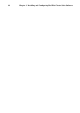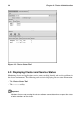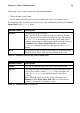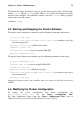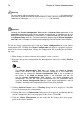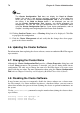Installation guide
Chapter 4. Cluster Administration 71
To monitor the cluster and display status at specific time intervals from a shell prompt,
invoke clustat with the -i time option, where time specifies the number of seconds
between status snapshots. The following example causes the clustat utility to display
cluster status every 10 seconds:
#clustat -i 10
4.3. Starting and Stopping the Cluster Software
To start the cluster software on a member, type the following commands in this order:
1. service ccsd start
2. service lock_gulmd start or service cman start according to the type
of lock manager used
3. service fenced start (DLM clusters only)
4. service clvmd start
5. service gfs start, if you are using Red Hat GFS
6. service rgmanager start
To stop the cluster software on a member, type the following commands in this order:
1. service rgmanager stop
2. service gfs stop, if you are using Red Hat GFS
3. service clvmd stop
4. service fenced stop (DLM clusters only)
5. service lock_gulmd stop or service cman stop according to the type of
lock manager used
6. service ccsd stop
Stopping the cluster services on a member causes its services to fail over to an active
member.
4.4. Modifying the Cluster Configuration
To modify the cluster configuration (the cluster configuration file
(/etc/cluster/cluster.conf), use the Cluster Configuration Tool.
For more information about using the Cluster Configuration Tool, refer to
Chapter 3 Installing and Configuring Red Hat Cluster Suite Software.