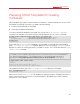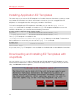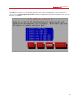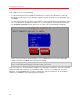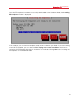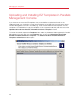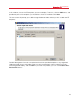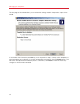Installation guide
41
Managing EZ Templates
• Create a pseudo-repository containing the repodata generated on the basis of the
downloaded headers.
• Grant the server with the IP address of 192.168.0.125 (i.e. our Node) access to the
Proxy Server.
4 On the Node:
• Open the /vz/template/conf/vztt/url.map file for editing (e.g. using vi) and
change the value of the $RH_SERVER parameter as follows:
$RH_SERVER http://192.168.10.10/rhn
• Save the file.
From this moment on:
• If the Node with the IP address of 192.168.0.125 requests certain packages included in the
RHEL 5 distribution for the first time (e.g. while caching the RHEL 5 OS EZ template), this
request will be sent to the Proxy Server which, in its turn, will connect to Red Hat Network and
retrieve the requested packages. These packages will then be downloaded to the Proxy Server
where they are cached and finally returned to the Node.
• If the Node requests a package already available in the cache on the Proxy Server, the package
will be immediately downloaded from the cache to the Node.
You can make the Proxy Server serve the requests for RHEL 5 packages from more than one
Node. To do this, you should specify the IP addresses of the corresponding Nodes during the
vzrhnproxy register command execution and properly edit the
/vz/template/conf/vztt/url.map file on each of these Nodes (see Step 3 and 4 above).
Keep in mind that, while executing the vzrhnproxy register command, you should specify
the hostname of one Node only; this can be the hostname of any Node to be handled by the Proxy
Server.
You can also create and register several system profiles with Red Hat Network. For example, if you
have one or more Nodes hosting Containers with the x86-64-bit version of RHEL 5, you may wish
to use the Proxy Server for handling the packages included in this RHEL 5 version as well. To do
this, you should perform once more Steps 1-4 described above and use the following command
on Step 3 to register a new system profile with RHN:
# vzrhnproxy register x86_64 5Server mycomputer2 192.168.22.22
registering for x86_64-5Server-mycomputer2
...
where 192.168.22.22 is the IP address of the Node hosting 64-bit Containers.
To list all system profiles registered with RHN, you can execute the following command on the
Proxy Server:
# vzrhnproxy list
i386-5Server-mycomputer1
x86_64-5Server-mycomputer2
x86_64-5Server-mycomputer3