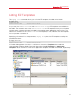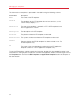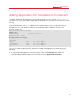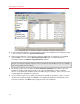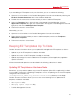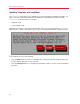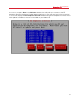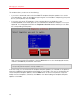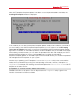Installation guide
54
Managing EZ Templates
2 In the Parallels Management Console right pane, right-click the application EZ template to add
to the Container, and choose Install Into Containers.
3 Select the check boxes of the Containers where the application EZ template is to be added,
and click Next. You can use the Select All/Deselect All buttons to select/deselect all
Containers listed in the Choose Target Containers window.
Note: To facilitate working with your application EZ templates, you can select the check box at the
bottom of the window to display only the Containers running the Linux distributions that are compatible
with the given application EZ template.
4 On the next screen, you can select the Force template installation check box to force the
template installation inside the Container. In this case no dependencies and no available
versions of the application template will be checked during its installation, which may cause the
installed application template to malfunction.
5 The last window allows you to review the information entered on the previous steps. If you are
satisfied with the data entered, click Finish to start adding the application EZ template to the
Container; otherwise, click Back and change the necessary parameters.