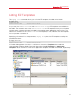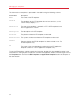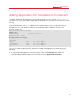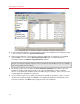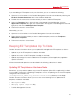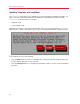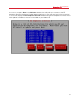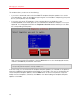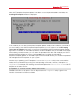Installation guide
55
Managing EZ Templates
If you are adding an EZ template to only one Container, you can as well do the following:
1 Open the list of Containers in the Parallels Management Console main window by selecting the
Parallels Virtuozzo Containers item in the Hardware Node tree.
2 Double-click the name of the Container where you want to add the EZ template.
3 Select the Templates item in the main tree of the opened Container Manager, click the
Application Templates tab, right-click somewhere in the top part of the Management Console
right pane, and choose Add Application Template.
4 Follow the instructions of the wizard.
Alternatively, you can:
1 Open the list of Containers in the Parallels Management Console main window.
2 Right-click the Container where you want to add the template, and choose Templates >
Add/Update Templates.
3 Follow the instructions of the wizard.
Keeping EZ Templates Up To Date
Parallels Virtuozzo Containers allows you to update OS and application EZ templates as follows:
• Update any of the EZ templates installed on the Node.
• Update the caches of OS EZ templates installed on the Node.
• Update the packages that are included in the EZ templates (OS and application) applied to
specific Containers.
All the aforementioned operations are described in the following subsections in detail.
Updating EZ Templates on Hardware Node
Sometimes, you may need to update one or more EZ templates (either OS or application) installed
on your Node. The process of updating EZ templates consists in updating one or more EZ template
configuration files located in the
/vz/template/<os_name>/<os_version>/<arch>/config directory on the Node.
Parallels Virtuozzo Containers allows you to use one of the following tools to update the EZ
templates installed on the Node:
• the vzup2date utility
• the vzpkg update template utility
• Parallels Management Console