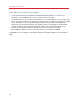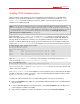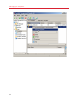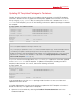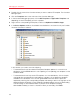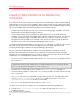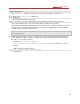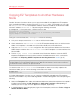Installation guide
70
Managing EZ Templates
Copying EZ Templates to Another Hardware
Node
Parallels Virtuozzo Containers allows you to copy the installed OS and application EZ templates
from one Hardware Node to another using the vzmtemplate utility. For example, you can copy
the fedora-core-13-x86 OS template installed on the Source Node to the Destination Node
with the IP address of 192.168.0.9 by executing the following command:
# vzmtemplate -z root@192.168.0.9 fedora-core-13-x86
root@192.168.0.9's password:
Connection to Destination Node (192.168.0.9) is successfully established
Copying Template ".fedora-core-13-x86"
...
During the command execution, vzmtemplate will do the following:
1 Ask you for the password of the root user on the Destination Node.
2 Check whether the fedora-core-13-x86 OS EZ template already exists on the Destination
Node. If this templates is installed on the Destination Node, the command will exit.
3 Copy the fedora-core-13-x86 configuration files from the Source Node to the Destination
Node. Keep in mind that the fedora-core-13-x86 OS EZ template is not removed from the
Source Node.
4 Run the vzpkg create cache command on the Destination Node to cache the OS EZ
template and prepare it for the Container creation. Detailed information on this command is
provided in the Preparing OS EZ Templates for Creating Containers section (p. 43).
Note: If you are going to copy an application EZ template, you should make sure that the corresponding
OS EZ template (i.e. the OS template with which the application EZ template can be used) is installed on
the Destination Node; otherwise, the operation will fail.
To check that the fedora-core-13-x86 OS template has been successfully copied to the
Destination Node, you can run the following command on this Node:
# vzpkg list
fedora-core-13-x86 2010-08-09 07:05:39
In Parallels Management Console, you can copy the installed OS and application EZ templates
from the Source Node to any other Node registered in Parallels Management Console by doing the
following:
1 Select the Templates item under the Hardware Node name where the template to be copied is
installed, and click either the OS Templates or Application Templates tab depending on
whether you wish to copy an OS or application template, respectively.
2 In the Management Console right pane, right-click the template, and choose Tasks > Copy to
Another Hardware Node.