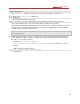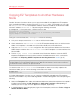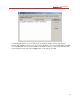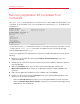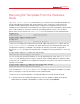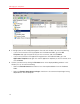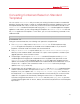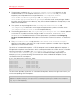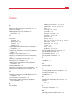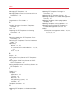Installation guide
73
Managing EZ Templates
Removing EZ Templates From the Hardware
Node
The vzpkg remove template command allows you to remove from the Hardware Node those
EZ OS and application templates that you do need any more. The process of removing an EZ
template includes deleting all the RPM packages comprizing this template and all the caches
available for this template (for EZ OS templates only). Keep in mind that the template to be removed
must not be used by any Container; otherwise, the template deletion will fail. A session below
demonstrates how to remove the redhat-el5-x86 EZ OS template from the Hardware Node:
# vzpkg list
redhat-el5-x86 2010-07-16 12:50:17
fedora-core-13-x86 2010-07-18 14:23:12
# vzpkg remove template redhat-el5-x86
redhat-el5-x86 template was removed
# vzpkg list
fedora-core-13-x86 20010-07-18 14:23:12
To remove an EZ application template from the Node, additionally specify the -F option after the
vzpkg remove template command. This option denotes the EZ OS template with which the
EZ application template is compatible. For example, the following command can be used to
remove the mailman EZ application template that is intended for running under RHEL 5 from your
Node:
# vzpkg remove template -F redhat-el5-x86 mailman
redhat-el5-x86 mailman template was removed
You can also remove several EZ templates at once by specifying their names after vzpkg remove
template and separating them by spaces. However, when handling application templates, keep
in mind that you can delete only those application templates that relate to one and the same EZ OS
template. For example:
# vzpkg remove template -F redhat-el5-x86 sitebuilder4 mailman
redhat-el5-x86 sitebuilder4 template was removed
redhat-el5-x86 mailman template was removed
In this example the sitebuilder4 and mailman EZ application templates intended to run under
RHEL 5 have been successfully removed from the Hardware Node.
To remove one or more EZ templates in Parallels Management Console, do the following:
1 In the left pane of the Parallels Management Console main window, expand the Hardware
Node where the template to be deleted is installed, and select the Templates.