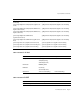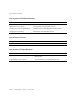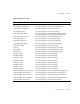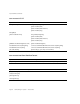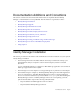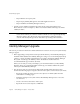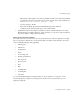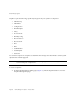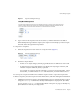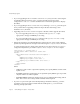System information
Identity Manager Upgrade
Part Number 820-2952-10 Page 89
Figure 1 SnapShot Management Page
2.
Type a name for the snapshot in the Create text box, and then click the Create button.
When Identity Manager adds the snapshot, the snapshot’s name displays in the Compare
menu list and to the right of the Export label.
To compare two snapshots:
1. Select the snapshots from each of the two Compare menus (Figure 2).
Figure 2 SnapShot Management Page
2.
Click the Compare button.
❍ If there are no object changes, then the page indicates that no differences were found.
❍ If object changes were found, then the page displays the object type and name, and
whether an object is different, absent, or present.
For example, if an object is present in baseline_1, but is not present in baseline_2, then
the baseline_1 column indicates
Present
and the baseline_2 column indicates
Absent
.
You can export a snapshot in XML format. Click the snapshot name to export the snapshot file.
To delete a snapshot, select the snapshot from the Delete menu, and then clicking the Delete button.
• Added the following paragraph to the Modified JSPs section to include information about
using the
inventory -m
command to identify modified JSPs in a deployment: (ID-14840)
You can use the
inventory -m
command (described on the previous page) to identify any
JSP modifications made in your deployment.