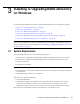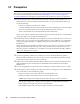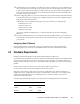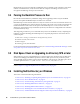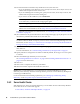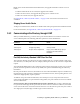Installation guide
56 NetIQ eDirectory 8.8 SP8 Installation Guide
13 Provide information in the eDirectory Installation screen, then click Next.
If you are installing a new eDirectory server, specify a Tree name, Server object context, and
Admin name and password for the new tree.
If you are installing into an existing tree, specify the Tree name, Server object context, and
Admin name and password of the existing tree.
If you want to use IPv6 addresses, select Enable IPv6.
NOTE: If you do not enable IPv6 addresses during the installation process, and then decide
to use them later, you must run the setup program again.
If you are upgrading an eDirectory server, specify the Admin password.
NOTE: In eDirectory 8.8 and later, you can have case sensitive passwords for all the
utilities. For more information, see the NetIQ eDirectory 8.8 SP8 What’s New Guide.
For information on using dots in container names, see “Installing into a Tree with Dotted Name
Containers” on page 59.
14 (New installations only) In the HTTP Server Port Configuration page, specify the ports to use for
the eDirectory administrative HTTP server, then click Next.
IMPORTANT: Make sure that the HTTP stack ports you set during the eDirectory installation
are different than the HTTP stack ports you have used or will use for NetIQ iManager. For more
information, see the iManager 2.7 Administration Guide (https://www.netiq.com/documentation/
imanager/imanager_admin/data/bookinfo.html).
15 (New installations only) In the LDAP Configuration page, specify which LDAP ports to use,
then click Next.
For more information, see “Communicating with eDirectory through LDAP” on page 57.
16 Specify whether to configure the SecretStore module. By default, the Configure SecretStore option
is selected.
17 Select the NMAS login methods you want to install.
See “Installing NMAS Server Software” on page 58 and “Installing NMAS Client Software” on
page 59 for more information.
18 Click Next.
19 Click Finish to complete the eDirectory installation.
20 When the installer completes the installation, click Done.
NOTE: After you install eDirectory, we recommend you exclude the DIB directory on your
eDirectory server from any antivirus or backup software processes. Use the eDirectory Backup Tool
to back up your DIB directory.
For more information about backing up eDirectory, see “Backing Up and Restoring NetIQ
eDirectory,” in the NetIQ eDirectory 8.8 SP8 Administration Guide.
3.6.2 Server Health Checks
With eDirectory 8.8, when you upgrade eDirectory, a server health check is conducted by default to
ensure that the server is safe for the upgrade.
Section B.3.2, “Partitions and Replica Health,” on page 121