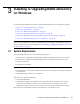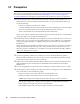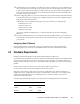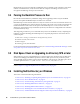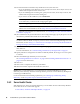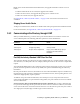Installation guide
Installing or Upgrading NetIQ eDirectory on Windows 59
Click Select All if you want to install all the login methods into eDirectory. Click Clear All if you want
to clear all selections.
The NDS login method is installed by default.
3.6.5 Installing NMAS Client Software
The NMAS client software must be installed on each client workstation where you want to use the
NMAS login methods.
1 At a Windows client workstation, insert the eDirectory 8.8 CD.
2 From the
NMAS
directory, run
nmasinstall.exe
.
3 Select the NMAS Client Components check box.
Optionally, you can select the NICI check box if you want to install this component.
4 Click OK, then follow the on-screen instructions.
5 Reboot the client workstation after the installation completes.
3.6.6 Installing into a Tree with Dotted Name Containers
You can install a Windows server into an eDirectory tree that has containers with dots in the names
(for example, O=netiq.com or C=u.s.a). Using containers with dotted names requires that those dots
be escaped with the backslash character. To escape a dot, simply put a backslash in front of any dot in
a container name.
You cannot start a name with a dot. For example, you cannot create a container named “.netiq”
because it starts with a dot (‘.’).
IMPORTANT: If your tree has containers with dotted names, you must escape those names when
logging into utilities such as iMonitor, iManager, and DHost iConsole. For example, if your tree has
“netiq.com” as the name of the O, enter
username.netiq\.com
in the Username field when logging in
to iMonitor (see Figure 3-1).
Figure 3-1 iMonitor Login Screen