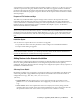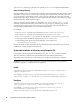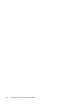Installation guide
68 NetIQ eDirectory 8.8 SP8 Installation Guide
The
InstallationMode
key must always be explicitly set to
Silent
for unattended installations.
Status and Image Displays
During installation, there are various images and status information displayed. Most images contain
information on what version of eDirectory is installed, what components are installed, a welcome
screen, license files, customization options, a status message indicating the component currently
being installed, percentage complete, etc. Some applications that intend to embed eDirectory might
not want eDirectory displaying these images.
All image and status display details are configured in the
[Novell:NOVELL_ROOT:1.0.0]
tag,
including configuration information for the welcome page, close page, summary page, license
agreement page, language page, custom choices page, wizard page, welcome page. There are
corresponding on/off parameters for each of these configurations.
For example:
The
welcomeScreen
parameter is controlled by
showWelcomeScreen=true/false
.
The
summaryScreen
parameter is controlled by
allowSummary=true/false
.
The
licenseAgreementScreen
parameter is controlled by
allowLicenseAgreement=true
.
If the progress bar shouldn't be displayed, use
allowStatusBar=false
.
If the final page that reports successful installation is not required, set
[eDirCloseScreen]Silent=true
.
Most of the details are preconfigured in the response file that ships with eDirectory. If you need
modifications, change the parameters in this tag.
Unattended Installation of eDirectory using Response File
Launching the eDirectory Installer on Windows is easy. The
install.exe
delivered in the
eDirectory release is invoked in the command line with a few additional parameters.
Depending on the setup mode you have mentioned, use either of the following commands:
NOTE: The
nopleasewait
option used in the commands ensures that the status window for
installation, upgrade, or configuration is not displayed.
Install
<Unzipped Location>\windows\x64\NDSonNT>install.exe /silent /nopleasewait /
template=<Response file>
For example,
D:\builds\eDirectory\windows\x64\NDSonNT>install.exe /silent /
nopleasewait /template=D:\builds\eDirectory\windows\x64\NDSonNT\response.ni
Configure
<Windows Drive>\Program Files\Common Files\novell>install.exe /silent /
restrictnoderemove /nopleasewait /template=<Response file>
For example,
c:\Program Files\Common Files\novell>install.exe /silent /
restrictnoderemove /nopleasewait /
template=D:\builds\eDirectory\windows\x64\NDSonNT\response.ni