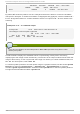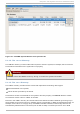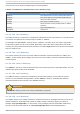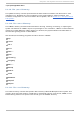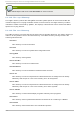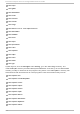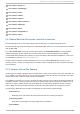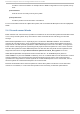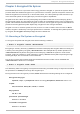System information
11675568 6272120 4810348 57% / /dev/sda1
100691 9281 86211 10% /boot
none 322856 0 322856 0% /dev/shm
By default, d f shows the partition size in 1 kilobyte blocks and the amount of used and available
disk space in kilobytes. To view the information in megabytes and gigabytes, use the command d f -
h. The -h argument stands for "human-readable" format. The output for d f -h looks similar to the
following:
Examp le 2.2. d f -h comman d o u t p u t
Filesystem Size Used Avail Use% Mounted on
/dev/mapper/VolGroup00-LogVol00
12G 6.0G 4.6G 57% / /dev/sda1
99M 9.1M 85M 10% /boot
none 316M 0 316M 0% /dev/shm
Note
In the above examples, the mounted partition /d ev/shm represents the system's virtual
memory file system.
The du command displays the estimated amount of space being used by files in a directory,
displaying the disk usage of each subdirectory. The last line in the output of d u shows the total disk
usage of the directory; to see only the total disk usage of a directory in human-readable format, use
d u -hs. For more options, refer to man d u.
To view the system's partitions and disk space usage in a graphical format, use the Gnome System
Mo ni to r by clicking on Ap p licat io n s → Syst em T o o ls → Syst em Mo n it o r or using the
command g no me-system-mo ni to r. Select the Fi l e Systems tab to view the system's partitions.
The figure below illustrates the Fi l e Systems tab.
Red Hat Ent erprise Lin ux 6 St orage Admin ist rat io n G uide
16