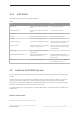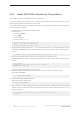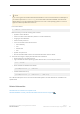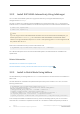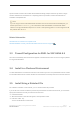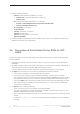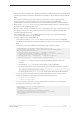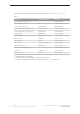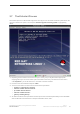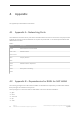Product specifications
● Note
If you are using the official SAP HANA SPS 08 installation archive from the SAP Service Marketplace,
you need to replace the HanaHWCheck.py file as described in SAP Note 1658845, so that the SAP
HANA installer can recognize Red Hat Enterprise Linux 6.5 as a valid operating system. In revisions
higher than 80 this problem does not occur.
Launch the installer.
# ./hdblcm --action=install
Make sure that you have the following data available:
○ System ID of the database
○ Instance number of the installation (beware of cluster installations)
○ Usage type of the database
○ Instance admin password
○ Linux account data of the instance admin
○ Home directory
○ UID
○ Default shell
○ GID
○ System user password
○ Decide if the SAP HANA instance should be restarted after machine reboot.
● The name of the log file is displayed at the end of the installation:
○ Check the log file if you find any errors
○ Log in with the user of the operating system administrator, in this example as follows:
# su - anaadm
○ Check whether the database has started
[anaadm@testhanar ~]$ ./HDB info
○ Test the database start-up
[anaadm@testhanar ~]$ ./HDB start || ./HDB stop
For a detailled description of how to install an SAP HANA system, see SAP HANA Server Installation and
Update Guide.
Related Information
SAP HANA Server Installation and Update Guide
SAP Note 1658845 - Recently certified SAP HANA hardware/OS not recognized
Red Hat Enterprise Linux (RHEL) 6.5 Configuration Guide for SAP HANA
SAP HANA Installation
P U B L I C
© 2015 SAP SE or an SAP affiliate company. All rights reserved.
13