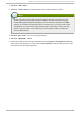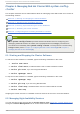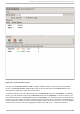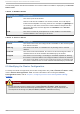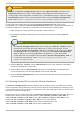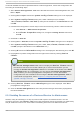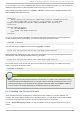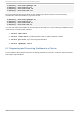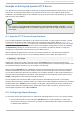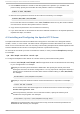Installation guide
If a cluster member becomes inoperable because of misconfiguration, restore the configuration file
according to the following steps:
1. At the Clu st er Co n f ig u rat io n T o o l tab of the Red Hat Cluster Suite management GUI, click
File => O p en .
2. Clicking File = > O p en causes the system-config-cluster dialog box to be displayed.
3. At the system-config-cluster dialog box, select a backup file (for example,
/etc/cluster/cluster.conf.bak.1). Verify the file selection in the Select io n box and
click OK.
4. Increment the configuration version beyond the current working version number as follows:
a. Click Clu st er => Ed it C lu st er Pro p ert ies.
b. At the Cluster Properties dialog box, change the Co n f ig Versio n value and
click OK.
5. Click File => Save As.
6. Clicking File => Save As causes the system-config-cluster dialog box to be displayed.
7. At the system-config-cluster dialog box, select /etc/cluster/cluster.conf and
click OK. (Verify the file selection in the Select io n box.)
8. Clicking OK causes an Information dialog box to be displayed. At that dialog box, click OK.
9. Propagate the updated configuration file throughout the cluster by clicking Send to
Cluster.
Note
The Clu st er Co n f ig u rat io n T o o l does not display the Send to Cluster button if
the cluster is new and has not been started yet, or if the node from which you are
running the Clu st er Co n f ig u rat io n T o o l is not a member of the cluster. If the Send
to Cluster button is not displayed, you can still use the Clu st er C o n f ig u rat io n
T o o l; however, you cannot propagate the configuration. You can still save the
configuration file. For information about using the Clu st er Co n f ig u rat io n T o o l for
a new cluster configuration, refer to Chapter 5, Configuring Red Hat Cluster With
system-config-cluster.
10. Clicking Send to Cluster causes a Warning dialog box to be displayed. Click Yes to
propagate the configuration.
11. Click the Clu st er Man ag emen t tab and verify that the changes have been propagated to
the cluster members.
6.5. Disabling Resources of a Clust ered Service for Maint enance
At times, it may be necessary to to stop a resource that is part of a clustered service. You can
configure services in the cluster.conf file to have hierarchical resources (similar to a dependency
tree) to disable a resource in a service without disabling other resources within that service.
Red Hat Ent erprise Linux 5 Clust er Administ rat ion
82