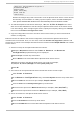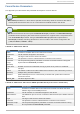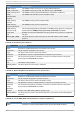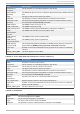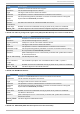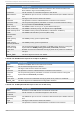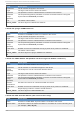Installation guide
<Directory /mnt/httpdservice/cgi-bin">
AllowOverride None
Options None
Order allow,deny
Allow from all
</Directory>
Additional changes may need to be made to tune the Apache HTTP Server or add module
functionality. For information on setting up other options, refer to the Red Hat Enterprise
Linux System Administration Guide and the Red Hat Enterprise Linux Reference Guide.
2. The standard Apache HTTP Server start script, /etc/rc.d/init.d/httpd is also used
within the cluster framework to start and stop the Apache HTTP Server on the active cluster
node. Accordingly, when configuring the service, specify this script by adding it as a Scrip t
resource in the Clu st er Co n f ig u rat io n T o o l.
3. Copy the configuration file over to the other nodes of the cluster (or nodes of the failover
domain, if configured).
Before the service is added to the cluster configuration, ensure that the Apache HTTP Server
directories are not mounted. Then, on one node, invoke the Clu st er Co n f ig u rat io n T o o l to add
the service, as follows. This example assumes a failover domain named httpd-domain was created
for this service.
1. Add the init script for the Apache HTTP Server service.
Select the Reso u rces tab and click Create a Resource. The Resources
Configuration properties dialog box is displayed.
Select Scrip t form the drop down menu.
Enter a N ame to be associated with the Apache HTTP Server service.
Specify the path to the Apache HTTP Server init script (for example,
/etc/rc.d/init.d/httpd) in the File ( wit h p at h ) field.
Click OK.
2. Add a device for the Apache HTTP Server content files and/or custom scripts.
Click Create a Resource.
In the Resource Configuration dialog, select File Syst em from the drop-down menu.
Enter the Name for the resource (for example, httpd-content.
Choose ext 3 from the File Syst em T yp e drop-down menu.
Enter the mount point in the Mo u n t Po in t field (for example, /var/www/html/).
Enter the device special file name in the Device field (for example, /dev/sda3).
3. Add an IP address for the Apache HTTP Server service.
Click Create a Resource.
Choose IP Add ress from the drop-down menu.
Enter the IP Add ress to be associated with the Apache HTTP Server service.
Example of Set t ing Up Apache HT T P Server
87