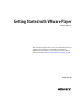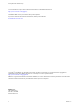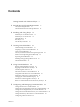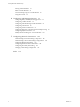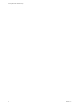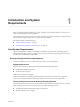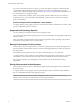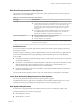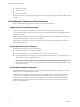Getting Started with VMware Player VMware Player 6 This document supports the version of each product listed and supports all subsequent versions until the document is replaced by a new edition. To check for more recent editions of this document, see http://www.vmware.com/support/pubs.
Getting Started with VMware Player You can find the most up-to-date technical documentation on the VMware Web site at: http://www.vmware.com/support/ The VMware Web site also provides the latest product updates. If you have comments about this documentation, submit your feedback to: docfeedback@vmware.com Copyright © 2013 VMware, Inc. All rights reserved. This product is protected by U.S. and international copyright and intellectual property laws.
Contents Getting Started with VMware Player 5 1 Introduction and System Requirements 7 Host System Requirements 7 Virtual Machine Features and Specifications 10 2 Installing and Using Player 13 Install Player on a Windows Host 13 Install Player on a Linux Host 14 Uninstall Player 15 Start Player 16 Use the Player Window 16 3 Creating Virtual Machines 19 Understanding Virtual Machines 19 Preparing to Create a Virtual Machine 19 Create a Virtual Machine 23 Use Easy Install to Install a Guest Operating
Getting Started with VMware Player Moving Virtual Machines 73 Delete a Virtual Machine 75 View the Message Log for a Virtual Machine Using the VIX API 76 76 6 Configuring and Managing Devices 77 Configuring DVD, CD-ROM, and Floppy Drives 77 Configuring a USB Controller 79 Configuring and Maintaining Virtual Hard Disks 81 Configuring Virtual Ports 87 Configuring Generic SCSI Devices 91 Configuring Eight-Way Virtual Symmetric Multiprocessing Configuring Keyboard Features 96 Modify Hardware Settings for
Getting Started with VMware Player ® Getting Started with VMware Player describes how to install and use VMware Player. Intended Audience This guide is intended for anyone who wants to install and use Player. Where to Find Additional Information For additional information about using Player, see the following documents. All of the documents are available from the VMware Web site. n Installing and Configuring VMware Tools contains complete information about using VMware Tools.
Getting Started with VMware Player 6 VMware, Inc.
Introduction and System Requirements 1 Player is a desktop application that lets you create, configure, and run virtual machines. You can also use Player to download and run virtual appliances. Host computers that run Player must meet specific hardware and software requirements. Virtual machines that run in Player support specific devices and provide certain features.
Getting Started with VMware Player If you have an Intel CPU that has VT-x support, you must verify that VT-x support is enabled in the host system BIOS. The BIOS settings that must be enabled for VT-x support vary depending on the system vendor. See the VMware knowledge base article at http://kb.vmware.com/kb/1003944 for information about how to determine if VT-x support is enabled. When you install a 64-bit operating system, Player performs checks to make sure the host system has a supported processor.
Chapter 1 Introduction and System Requirements Disk Drive Requirements for Host Systems Host systems must meet certain disk drive requirements. Guest operating systems can reside on physical disk partitions or in virtual disk files. Table 1‑1. Disk Drive Requirements for Host Systems Drive Type Hard disk Requirements n n n Optical CD-ROM and DVD n n n Floppy IDE, SATA, and SCSI hard drives are supported.
Getting Started with VMware Player n Netscape 7.x or later n Safari 1.x or later n Opera 7.54u2 or later Because Chrome does not support JavaScript on local systems, you cannot display the Player Help system in Chrome. Virtual Machine Features and Specifications Player virtual machines support specific devices and provide certain features. Supported Guest Operating Systems A guest operating system can be Windows, Linux, and other commonly used operating systems.
Chapter 1 Introduction and System Requirements Compatible Virtual Machines and System Images Player can run virtual machines and system images that other VMware products create and some nonVMware products. VMware virtual machines Player runs virtual machines that were created by using Workstation 4 and later, GSX Server 3.x, VMware Server, and ESX Server 2.5 and later. Workstation 4 virtual machines run in legacy mode.
Getting Started with VMware Player 12 VMware, Inc.
Installing and Using Player 2 You can install Player on a Linux or Windows host system. Installing Player typically involves running a standard GUI wizard.
Getting Started with VMware Player Install Player on a Linux Host You run the Linux bundle installer to install Player on a Linux host system. On most Linux distributions, the Linux bundle installer starts a GUI wizard. On some Linux distributions, including Red Hat Enterprise Linux 5.1, the bundle installer starts a command-line wizard instead of a GUI wizard. You can also run the installer with the --console option to install Player in a terminal window.
Chapter 2 Installing and Using Player Linux Command Line Installation Options You can use command line installation options to install Player on a Linux host system. To use the installation options, you must be logged in as root. Exit from the root account after the installation is finished. Table 2‑1. Linux Command Line Installation Options Option Description --console Enables you to use the terminal for installation.
Getting Started with VMware Player Procedure n To uninstall Player on a Windows host system, use the Windows uninstall feature. For example, on Windows 7, select Start > Control Panel > Programs > Programs and Features > Uninstall a program. n To uninstall Player on a Linux host system, type the command vmware-installer -u vmware-player. The uninstall program lets you specify whether to preserve your configuration files.
Chapter 2 Installing and Using Player n VMware, Inc. Use the About VMware Player window to access information about your installation of Player, including license key information. Click Player > Help > About VMware Player. n If you have an individual license for Player, the key is displayed in the License Information section under Type. It is labeled Individual and followed by your license key.
Getting Started with VMware Player 18 VMware, Inc.
Creating Virtual Machines 3 You create a new virtual machine in Player by using the New Virtual Machine wizard and import thirdparty and Open Virtualization Format (OVF) virtual machines.
Getting Started with VMware Player Selecting a Guest Operating System The New Virtual Machine prompts you to select the source media for the operating system that will run inside the virtual machine. You can specify an installer disc inserted in a physical drive, an ISO image file, or you can instruct the New Virtual Machine wizard to create a virtual machine that has a blank hard disk.
Chapter 3 Creating Virtual Machines Table 3‑1. Easy Install Information for Windows Guests (Continued) Easy Install Prompt Description Password (Optional) The password to use for an account with Administrator permissions on Windows operating systems other than Windows 2000. On Windows 2000, this is the password for the Administrator account. On Windows XP Home, an Administrator account without a password is created and you are automatically logged in to the guest operating system.
Getting Started with VMware Player Specifying Disk Capacity for a Virtual Machine If you instruct the New Virtual Machine wizard to create a new virtual disk during a custom configuration, the wizard prompts you to set the size of the virtual disk and specify whether to split the disk into multiple virtual disk (.vmdk) files. A virtual disk is made up of one or more virtual disk files. Virtual disk files store the contents of the virtual machine hard disk drive.
Chapter 3 Creating Virtual Machines Create a Virtual Machine You create a virtual machine in Player by running the New Virtual Machine wizard. Prerequisites n Verify that you have the information the New Virtual Machine wizard requires to create a virtual machine. See “Preparing to Create a Virtual Machine,” on page 19. n Verify that the guest operating system you plan to install is supported. See the online VMware Compatibility Guide, which is available on the VMware Web site.
Getting Started with VMware Player What to do next If you used Easy Install and the virtual machine did not power on when the installation finished, power on the virtual machine to start the guest operating system installation. See “Use Easy Install to Install a Guest Operating System,” on page 24. If you did not use Easy Install, install the guest operating system manually. See “Install a Guest Operating System Manually,” on page 24.
Chapter 3 Creating Virtual Machines Procedure 1 2 If you are installing the guest operating system from an installer disc, configure the virtual machine to use a physical CD-ROM or DVD drive and configure the drive to connect at power on. a Select the virtual machine and select Player > Manage > Virtual Machine Settings. b On the Hardware tab, select CD/DVD drive. c Select Connect at power on. d Select Use physical drive and select a the drive. e Click OK to save your changes.
Getting Started with VMware Player Importing Virtual Machines You can import Windows XP Mode, Open Virtualization Format (OVF), and Windows Virtual PC virtual machines in Player. Import a Windows XP Mode Virtual Machine You can import a Windows XP Mode virtual machine and run it in Player. When you import a Windows XP Mode virtual machine, Player creates a new virtual machine in VMware runtime (.vmx) format. You can power on only one Windows XP Mode virtual machine at a time in Player.
Chapter 3 Creating Virtual Machines 3 Type a name for the virtual machine, type or browse to the directory for the virtual machine files, and click Import. Player performs OVF specification conformance and virtual hardware compliance checks. A status bar indicates the progress of the import process. 4 If the import fails, click Retry to try again, or click Cancel to cancel the import.
Getting Started with VMware Player n Configure VMware Tools Updates for a Specific Virtual Machine on page 30 You can configure virtual machines that have Windows or Linux guest operating systems to update VMware Tools automatically. For other guest operating systems, you must manually update VMware Tools. n Manually Installing and Upgrading VMware Tools on page 30 You can manually install or upgrade VMware Tools on Windows, Linux, NetWare, Solaris, and FreeBSD virtual machines.
Chapter 3 Creating Virtual Machines For Windows and Linux guest operating systems, you can configure the virtual machine to automatically upgrade VMware Tools. Although the version check is performed when you power on the virtual machine, on Windows guest operating systems, the automatic upgrade occurs when you power off or restart the virtual machine. The status bar displays the message Installing VMware Tools ... when an upgrade is in progress.
Getting Started with VMware Player 4 Option Description System proxy settings (Linux hosts only) Player uses the host proxy settings to access the VMware Update Server. Manual proxy settings a Select HTTP or SOCKS, specify the proxy server address and designate a port number to access the VMware Update Sever. b Type a username and password to use for proxy authentication.
Chapter 3 Creating Virtual Machines n Manually Install or Upgrade VMware Tools in a Windows Virtual Machine on page 31 All supported Windows guest operating systems support VMware Tools. n Manually Install or Upgrade VMware Tools in a Linux Virtual Machine on page 32 For Linux virtual machines, you manually install or upgrade VMware Tools by using the command line.
Getting Started with VMware Player 4 Follow the on-screen instructions. 5 If the New Hardware wizard appears, follow the prompts and accept the defaults. 6 If you are installing a beta or RC version of VMware Tools and you see a warning that a package or driver is not signed, click Install Anyway to complete the installation. 7 When prompted, reboot the virtual machine. What to do next If a new virtual hardware version is available for the virtual machine, upgrade the virtual hardware.
Chapter 3 Creating Virtual Machines 5 Change to a working directory, for example, /tmp. cd /tmp 6 Delete any previous vmware-tools-distrib directory before you install VMware Tools. The location of this directory depends on where you placed it during the previous installation. Often this directory is placed in /tmp/vmware-tools-distrib. 7 List the contents of the mount point directory and note the filename of the VMware Tools tar installer. ls mount-point 8 Uncompress the installer.
Getting Started with VMware Player Procedure 1 On the host, from the Player menu bar, select Player > Manage > Install VMware Tools. If an earlier version of VMware Tools is installed, the menu item is Update VMware Tools. 2 Load the CD-ROM driver so that the virtual CD-ROM device mounts the ISO image as a volume. Operating System Command NetWare 6.5 LOAD CDDVD NetWare 6.0 or NetWare 5.1 LOAD CD9660.NSS NetWare 4.
Chapter 3 Creating Virtual Machines 6 Run the installer and configure VMware Tools. cd vmware-tools-distrib ./vmware-install.pl Usually, the vmware-config-tools.pl configuration file runs after the installer file finishes running. 7 Follow the prompts to accept the default values, if appropriate for your configuration. 8 Follow the instructions at the end of the script.
Getting Started with VMware Player 7 Run the installer and configure VMware Tools. cd vmware-tools-distrib ./vmware-install.pl Usually, the vmware-config-tools.pl configuration file runs after the installer file finishes running. 8 Follow the prompts to accept the default values, if appropriate for your configuration. 9 Follow the instructions at the end of the script.
Chapter 3 Creating Virtual Machines Procedure u Select a method to uninstall VMware Tools. Operating System Action Windows 7, 8 In the guest operating system, select Programs > Uninstall a program. Windows Vista and Windows Server 2008 In the guest operating system, select Programs and Features > Uninstall a program. Windows XP and earlier In the guest operating system, select Add/Remove Programs.
Getting Started with VMware Player Table 3‑5. Virtual Machine Files (Continued) Extension File Name Description vmname-s###.vmdk If you specified that the files can increase, filenames include an s in the file number, for example, Windows 7-s001.vmdk. If you specified that the virtual disk is divided into 2GB sections, the number of files depends on the size of the virtual disk. As data is added to a virtual disk, the files increase to a maximum of 2GB each. vmname-f###.
Using Virtual Machines 4 You can use Player to run new and existing virtual machines on the host system, including virtual machines and system images that were created by other VMware products and some non-VMware products. You can also stream virtual machines from a Web server. When you use virtual machines in Player, you can download virtual appliances, transfer files and text between virtual machines and the host system, print to host printers, connect removable devices, and change display settings.
Getting Started with VMware Player n Enable Autologon in a Windows Virtual Machine on page 41 With Autologon, you can save your login credentials and bypass the login dialog box when you power on a Windows virtual machine. The guest operating system securely stores the password. Start a Virtual Machine in Player You can start a virtual machine from the Player window. Prerequisites Verify that the virtual machine files are accessible to the host system.
Chapter 4 Using Virtual Machines Procedure 1 Run the vmplayer command and specify the URL of the virtual machine. Both HTTP and HTTPS are supported. 2 Option Description Windows host vmplayer.exe http://path_to_vm.vmx Linux host vmplayer http://path_to_vm.vmx Select the virtual machine and select Player > Power > Power On. Player fetches virtual disk data on demand so that you can begin using the virtual machine before it finishes downloading. The status bar indicates the progress of the download.
Getting Started with VMware Player Prerequisites n Verify that the guest operating system is Windows 2000 or later. n Verify that you have an existing user account to enable Autologon. The account must be a local machine account, not a domain account. n Verify that the latest version of VMware Tools is running in the guest operating system. n Power on the virtual machine. Procedure 1 Select the virtual machine and select Player > Manage > Virtual Machine Settings.
Chapter 4 Using Virtual Machines n To power off a virtual machine without shutting down the guest operating system, select Player > Power > Power Off. If soft power operations are configured for the virtual machine in Workstation, Power Off Guest appears in the menu instead of Power Off. Use Ctrl+Alt+Delete to Shut Down a Guest You can use the Ctrl+Alt+Delete key sequence to shut down or log off of a guest operating system. Prerequisites Power on the virtual machine.
Getting Started with VMware Player Procedure u Select Player > Power > Reset. If soft power operations are configured for the virtual machine in Workstation, Reset Guest appears in the menu instead of Reset. Set Player Preferences for Virtual Machine Closing Behavior You can configure how virtual machines behave when you close them. Procedure 1 Select Player > File > Player Preferences. 2 Select how Player behaves when you close a virtual machine. You can select one, both, or neither option.
Chapter 4 Using Virtual Machines n Mapping a Virtual Disk to the Host System on page 51 Instead of using shared folders or copying data between a virtual machine and the host system, you can map a virtual disk to the host system. In this case, you map a virtual disk in the host file system as a separate mapped drive. Using a mapped drive lets you connect to the virtual disk without going into a virtual machine.
Getting Started with VMware Player Using the Copy and Paste Feature You can cut, copy, and paste text between virtual machines and between applications running in virtual machines. You can also cut, copy, and paste images, plain text, formatted text, and email attachments between applications running on the host system and applications running in virtual machines. Copying and pasting email attachments is especially useful in Unity mode. Use the normal hot keys or menu choices to cut or copy and paste.
Chapter 4 Using Virtual Machines n Mounting Shared Folders in a Linux Guest on page 49 After you have enabled a shared folder, you can mount one or more directories or subdirectories in the shared folder to any location in the file system in addition to the default location of /mnt/hgfs. n Change Shared Folder Properties on page 50 After you create a shared folder, you can change the folder name, the host path, and other attributes.
Getting Started with VMware Player 3 4 Select a folder sharing option. Option Description Always enabled Keep folder sharing enabled, even when the virtual machine is shut down, suspended, or powered off. Enabled until next power off or suspend Enable folder sharing temporarily, until you power off, suspend, or shut down the virtual machine. If you restart the virtual machine, shared folders remain enabled. This setting is available only when the virtual machine is powered on.
Chapter 4 Using Virtual Machines Procedure n Depending on the Windows operating system version, look for VMware Shared Folders in My Network Places, Network Neighborhood, or Network. n If you mapped the shared folder as a network drive, open My Computer and look for Shared Folders on 'vmware-host' under Network Drives. n To view a specific shared folder, go directly to the folder by using the UNC path \\vmware- host\Shared Folders\shared_folder_name.
Getting Started with VMware Player n dmask n ro (read only) n rw (read-write) rw is the default. If you are using a virtual machine that was created with the Windows version of Player, or a previous release of the Linux version of Player, you can change the owner permissions only. Change Shared Folder Properties After you create a shared folder, you can change the folder name, the host path, and other attributes. Prerequisites Create a shared folder.
Chapter 4 Using Virtual Machines 4 Click OK to save your changes. Disable Folder Sharing for a Virtual Machine You can disable folder sharing for a specific virtual machine. Procedure 1 Select the virtual machine and select Player > Manage > Virtual Machine Settings. 2 On the Options tab, select Shared Folders. 3 Select Disabled to disable folder sharing. 4 Click OK to save your changes.
Getting Started with VMware Player 5 Browse to a virtual disk (.vmdk) file, select it, and click Open. 6 Select the volume to map or mount and select an unused drive letter on the host system. 7 (Optional) On a Windows host, if you do not want the drive to open in Windows Explorer after it is mapped, deselect the Open drive in Windows Explorer after mapping check box. 8 Click OK or Mount. The drive appears on the host system.
Chapter 4 Using Virtual Machines For example, if the host system is using a floppy drive, you must connect the floppy drive to the virtual machine before you can use it in the virtual machine. To use the floppy drive on the host again, you must disconnect it from the virtual machine. By default, a floppy drive is not connected when a virtual machine powers on. n Use a Removable Device in a Virtual Machine on page 53 You can connect and disconnect removable devices in a virtual machine.
Getting Started with VMware Player Connecting USB Devices to Virtual Machines When a virtual machine is running, its window is the active window. If you plug a USB device into the host system, the device connects to the virtual machine instead of the host by default. If a USB device connected to the host system does not connect to a virtual machine at power on, you must manually connect the device to the virtual machine.
Chapter 4 Using Virtual Machines Procedure 1 Select the virtual machine and select Player > Manage > Virtual Machine Settings. 2 On the Hardware tab, select USB Controller. 3 Deselect Automatically connect new USB devices to disable automatic connection of USB devices. 4 Click OK to save your changes. Mount the USB File System on a Linux Host On Linux hosts, Player uses the USB device file system to connect to USB devices.
Getting Started with VMware Player Install a PDA Driver and Synchronize With a Virtual Machine To install a PDA driver in a virtual machine, you must synchronize the PDA with the virtual machine. Procedure 1 Connect the PDA to the host system and synchronize it with the host system. The PDA driver should begin installing in the virtual machine. 2 Allow the virtual machine to install the PDA driver. 3 If connection warning messages appear, dismiss them.
Chapter 4 Using Virtual Machines Solution 1 If you have problems with autoconnection, perform these steps. a Select the virtual machine and select Player > Removable Devices to disconnect and reconnect the device. b If the problem persists, unplug the device and plug it in again. c If a warning message indicates that the device is in use, disable the device in the hotplug configuration files in the /etc/hotplug directory.
Getting Started with VMware Player You can use smart cards with Windows operating systems and most Linux distributions. VMware provides full smart card support for Windows virtual machines running on Linux hosts. Using smart cards in Linux typically requires third-party software to effectively authenticate to a domain or enable secure communications.
Chapter 4 Using Virtual Machines Procedure 1 2 Find the global configuration file on the host system. Operating System Location Most Windows hosts C:\Documents and Settings\All Users\Application Data\VMware\VMware Player\config.ini Windows Vista and Windows 7 hosts C:\ProgramData\VMware\VMware Player\config.
Getting Started with VMware Player Procedure 1 Select the virtual machine and select Player > Manage > Virtual Machine Settings. 2 On the Hardware tab, select Memory, set the final memory size for the virtual machine, and click OK. Some applications use a product activation feature that creates a key based on the virtual hardware in the virtual machine where it is installed. Changes in the configuration of the virtual machine might require you to reactivate the software.
Chapter 4 Using Virtual Machines Configure Display Settings for a Virtual Machine You can specify monitor resolution settings, configure multiple monitors, and select accelerated graphics capabilities for a virtual machine. You can use the multiple-monitor feature when the virtual machine is in full screen mode. To use DirectX 9 accelerated graphics, the guest operating system must be Windows XP, Windows Vista, or Windows 7. Only Player 3.
Getting Started with VMware Player n Verify that the guest operating system display mode is larger than the host system display mode. If the guest operating system display mode is smaller than the host system display mode, you might not be able to enter full screen mode. If you cannot enter full screen mode, add the line mks.maxRefreshRate=1000 to the virtual machine configuration (.vmx) file. n Verify that the latest version of VMware Tools is installed in the guest operating system.
Chapter 4 Using Virtual Machines Unity mode is not available in full screen mode on Windows. Prerequisites n Verify that the virtual machine is a Player 3.x or later virtual machine. n Verify that the latest version of VMware Tools is installed in the guest operating system. n Verify that the guest operating system is Linux or Windows 2000 or later. n For Linux guests and hosts, verify that a modern version of Metacity or KDE is installed.
Getting Started with VMware Player 3 Select a Unity window decoration option. Option Description Show borders Set a window border that identifies the application as belonging to the virtual machine rather than to the host computer. Show badges Display a logo in the title bar. Use a custom color in window borders Use a custom color in window borders to help distinguish between the application windows that belong to various virtual machines.
Chapter 4 Using Virtual Machines Use Multiple Monitors for One Virtual Machine in Player If the host system has multiple monitors, you can configure a virtual machine to use multiple monitors. You can use the multiple-monitor feature when the virtual machine is in full screen mode. Prerequisites n Configure multiple monitors for one virtual machine. See “Configure Display Settings for a Virtual Machine,” on page 61. n Verify that the virtual machine is a Player 3.x or later virtual machine.
Getting Started with VMware Player A Web browser opens to the Virtual Appliance Marketplace page on the VMware Web site. You can browse to and download virtual appliances from this page. Remove a Virtual Machine from the Library in Player When you open a virtual machine in Player, it is added to the virtual machine library. You can remove a virtual machine that you are not using from the library.
Configuring and Managing Virtual Machines 5 You can change virtual machine options, configure video and sound card settings, and move virtual machines to another host system or to a different location on the same host system.
Getting Started with VMware Player Change the Guest Operating System for a Virtual Machine If you upgrade the guest operating system that is installed in a virtual machine, or if you specify the wrong operating system version when you create the virtual machine, you must change the guest operating system type that is configured for the virtual machine. When you change the operating system type, the virtual machine configuration (.vmx) file changes. The guest operating system itself does not change.
Chapter 5 Configuring and Managing Virtual Machines 2 Select File > Open a Virtual Machine. 3 Browse to the new location of the .vmx file and click Open. Change the Memory Allocation for a Virtual Machine You can adjust the amount of memory that is allocated to a virtual machine. On 64-bit hosts, the maximum amount of memory for each virtual machine is 32GB. On 32-bit hosts, the maximum amount of memory for each virtual machine is 8GB.
Getting Started with VMware Player Setting Screen Color Depth The number of screen colors available in the guest operating system depends on the screen color setting of the host operating system. Virtual machines support the following screen colors.
Chapter 5 Configuring and Managing Virtual Machines 2 3 If you have a Windows host system, move the Hardware Acceleration slider to the Full position. Option Description Windows XP Right-click the desktop and select Properties > Settings > Advanced > Troubleshoot. Windows Vista Right-click the desktop and select Personalize > Display Settings > Advanced Settings > Troubleshoot > Change settings.
Getting Started with VMware Player Configuring Sound Player provides a sound device compatible with the Sound Blaster AudioPCI and supports sound in Windows 95, Windows 98, Windows Me, Windows NT, Windows 2000, Windows XP, Windows Server 2003, Windows Server 2008, and Linux guest operating systems. The Player sound device is enabled by default. Sound support includes pulse code modulation (PCM) output and input. For example, you can play .wav files, MP3 audio, and Real Media audio.
Chapter 5 Configuring and Managing Virtual Machines Moving Virtual Machines You can move a virtual machine that was created in Player to a different host system or to a different location on the same host system and connect to a virtual machine by using a VNC client. n Move a Virtual Machine to a New Location or New Host on page 73 You can move a virtual machine that is created in Player to a different host system or to a different location on the same host system.
Getting Started with VMware Player 4 5 Open the virtual machine in Player. Option Description If you moved the virtual machine to a different location on the same host system Remove the virtual machine from the library, select File > Open a Virtual Machine, and browse to the .vmx file in its new location. If you moved the virtual machine to a different host system Start Player on the new host system, select File > Open a Virtual Machine, and browse to the .vmx file.
Chapter 5 Configuring and Managing Virtual Machines n Choose a reasonable amount of memory to allocate to the virtual machine. For example, if the host system does not have enough physical memory to support the memory allocation, the user cannot power on the virtual machine. n Choose a reasonable screen resolution for the guest. A user is likely to find it easier to increase the resolution manually than to deal with a display that exceeds the user’s physical screen size.
Getting Started with VMware Player The virtual machine and all of its files are removed from the host file system. View the Message Log for a Virtual Machine You can view the message log to review information about a particular virtual machine. Messages include warning information about the virtual machine. Procedure 1 Power on the virtual machine. 2 Select Player > Manage > Message Log. 3 Select a message in the message log to a see a detailed description of the message.
Configuring and Managing Devices 6 You can use Player to add devices to virtual machines, including DVD and CD-ROM drives, floppy drives, USB controllers, virtual and physical hard disks, parallel and serial ports, generic SCSI devices, and processors. You can also modify settings for existing devices.
Getting Started with VMware Player 2 On the Hardware tab, click Add. 3 In the Add Hardware wizard, select DVD/CD Drive. 4 Select a physical drive or ISO image file to connect to the drive. Option 5 Description Use physical drive The virtual machine uses a physical drive. Use ISO image The drive connects to an ISO image file. Configure the physical drive or ISO image file.
Chapter 6 Configuring and Managing Devices 8 Click Finish to add the drive to the virtual machine. 9 Click OK to save your changes. Configure Legacy Emulation Mode for a DVD or CD-ROM Drive Use legacy emulation mode to work around direct communication problems between a guest operating system and a DVD or CD-ROM drive. In legacy emulation mode, you can read only from data discs in the DVD or CD-ROM drive. Legacy emulation mode does not provide the other capabilities of normal mode.
Getting Started with VMware Player Although the host operating system must support USB, you do not need to install device-specific drivers for USB devices in the host operating system to use those devices only in the virtual machine. Windows NT and Linux kernels earlier than 2.2.17 do not support USB. VMware has tested a variety of USB devices.
Chapter 6 Configuring and Managing Devices Enable Support for Isochronous USB Devices Modems and certain streaming data devices, such as speakers and webcams, do not work properly in a virtual machine unless you enable support for isochronous USB devices. Prerequisites n Verify that the guest operating system supports USB 2.0 devices or 3.0 devices. n On a Windows XP guest operating system, verify that the latest service pack is installed.
Getting Started with VMware Player n Remove a Virtual Hard Disk from a Virtual Machine on page 86 Removing a virtual hard disk disconnects it from a virtual machine. It does not delete files from the host file system. n Using Lock Files to Prevent Consistency Problems on Virtual Hard Disks on page 86 A running virtual machine creates lock files to prevent consistency problems on virtual hard disks. Without locks, multiple virtual machines might read and write to the disk, causing data corruption.
Chapter 6 Configuring and Managing Devices Procedure 1 Select the virtual machine and select Player > Manage > Virtual Machine Settings. 2 On the Hardware tab, click Add. 3 In the New Hardware wizard, select Hard Disk. 4 Select Create a new virtual disk. 5 Select the disk type. 6 7 Option Description IDE Create an IDE device. You can add up to four IDE devices to a virtual machine. SCSI Create a SCSI device. You can add up to 60 SCSI devices to a virtual machine.
Getting Started with VMware Player 12 Use the guest operating system tools to partition and format the new drive. Add an Existing Virtual Hard Disk to a Virtual Machine You can reconnect an existing virtual hard disk that was removed from a virtual machine. Procedure 1 Select the virtual machine and select Player > Manage > Virtual Machine Settings. 2 On the Hardware tab, click Add. 3 In the Add Hardware wizard, select Hard Disk. 4 Select Use an existing virtual disk.
Chapter 6 Configuring and Managing Devices Prerequisites n Power off the virtual machine. n Verify that the virtual disk is not mapped or mounted. You cannot expand a virtual disk while it is mapped or mounted. n Verify that the virtual machine has no snapshots. n Verify that the virtual machine is not a linked clone or the parent of a linked clone. Procedure 1 Select the virtual machine and select Player > Manage > Virtual Machine Settings.
Getting Started with VMware Player Remove a Virtual Hard Disk from a Virtual Machine Removing a virtual hard disk disconnects it from a virtual machine. It does not delete files from the host file system. After you remove a virtual hard disk from a virtual machine, you can map or mount the disk to the host system and copy data from the guest operating system to the host without powering on the virtual machine or starting Player. You can also add the disk to another virtual machine.
Chapter 6 Configuring and Managing Devices Configuring Virtual Ports You can add virtual parallel (LPT) ports and virtual serial (COM) ports to a virtual machine. A Player virtual machine can use up to three parallel ports and up to four virtual serial ports. n Add a Virtual Parallel Port to a Virtual Machine on page 87 You can attach up to three bidirectional parallel (LPT) ports to a virtual machine. Virtual parallel ports can output to parallel ports or to files on the host system.
Getting Started with VMware Player 2 On the Hardware tab, click Add. 3 In the New Hardware wizard, select Parallel Port. 4 Select where the virtual parallel port sends output. Option Description Use a physical parallel port Select a parallel port on the host system. Use output file Send output from the virtual parallel port to a file on the host system. Either locate an existing output file or browse to a directory and type a filename to create a new output file.
Chapter 6 Configuring and Managing Devices 4 Comment out the line that refers to the lp module in the /etc/modules.conf or /etc/conf.modules file. The name of the configuration file depends on the Linux distribution. When the line is commented out, the configuration file no longer starts the lp module when you reboot the host system. 5 To make sure that the proper modules for the parallel port are loaded at boot time, add the following line to the /etc/modules.conf or /etc/conf.modules file.
Getting Started with VMware Player Add a Virtual Serial Port to a Virtual Machine You can add up to four serial (COM) ports to a virtual machine. Virtual serial ports can output to physical serial ports, files, or named pipes. You might want to add a virtual serial port to a virtual machine to make devices such as modems and printers available to the virtual machine. You can also use virtual ports to send debugging data from a virtual machine to the host system or to another virtual machine.
Chapter 6 Configuring and Managing Devices 8 (Optional) On the Hardware tab, select the new serial port, select Yield CPU on poll, and click OK. This option is useful if you are using debugging tools that communicate over a serial connection. If the serial port in the guest operating system is being used in polled mode rather than interrupt mode, you might notice performance issues.
Getting Started with VMware Player n Add a Generic SCSI Device to a Virtual Machine on page 92 You must add a generic SCSI device to the virtual machine to map virtual SCSI devices on a virtual machine to physical generic SCSI devices on the host system. You can add up to 60 generic SCSI devices to a virtual machine. n Install the BusLogic Driver in a Windows NT 4.
Chapter 6 Configuring and Managing Devices 7 On the Hardware tab, select the SCSI device identifier to use for the device from the Virtual device node drop-down menu and click OK. For example, if you select SCSI 0:2, the guest operating system sees the drive as ID 2 on controller 0. Install the BusLogic Driver in a Windows NT 4.0 Guest Generic SCSI devices use the virtual Mylex (BusLogic) BT/KT-958 compatible host bus adapter provided by the virtual machine. On Windows NT 4.
Getting Started with VMware Player Cause A driver for that device is not installed on the host system, a driver on the host system prevents the device from being detected, or the virtual machine uses a device for which there are no drivers available to the host operating system. Solution 1 Determine the SCSI bus number that the device uses on the host system. The SCSI bus is assigned a number by the host operating system after all IDE buses are assigned numbers.
Chapter 6 Configuring and Managing Devices Configuring Eight-Way Virtual Symmetric Multiprocessing With virtual symmetric multiprocessing (SMP), you can assign processors and cores per processor to a virtual machine on any host system that has at least two logical processors. Player considers multiprocessor hosts that have two or more physical CPUs, single-processor hosts that have a multicore CPU, and single-processor hosts that have hyperthreading enabled, to have two logical processors.
Getting Started with VMware Player Configuring Keyboard Features You can change key combinations for hot-key sequences in Player and the language for the keyboard that VNC clients use. You can also configure platform-specific keyboard features for Windows and Linux host systems. n Use the Enhanced Virtual Keyboard Feature in a Virtual Machine on page 96 The enhanced virtual keyboard feature provides better handling of international keyboards and keyboards that have extra keys.
Chapter 6 Configuring and Managing Devices 3 4 Select an option from the Enhanced virtual keyboard drop-down menu. Option Description Off The virtual machine does not use the enhanced virtual keyboard feature. This is the default value. Use if available (recommended) The virtual machine uses the enhanced virtual keyboard feature, but only if the enhanced virtual keyboard driver is installed on the host system. Required The virtual machine must use the enhanced the virtual keyboard feature.
Getting Started with VMware Player n If Player does not recognize the remote server as an XFree86 server, add the xkeymap.usekeycodeMapIfXFree86 property and set it to TRUE. This property tells Player to use key code mapping if you are using an XFree86 server, even if it is remote. For example: usekeycodeMapIfXFree86 = "TRUE" Understanding X-Key Codes and Keysyms Pressing a key on a PC keyboard generates a PC scan code based roughly on the position of the key.
Chapter 6 Configuring and Managing Devices 2 Add the xkeymap.keycode.code property and set it to the v-scan code. code must be a decimal number and the v-scan code must be a C-syntax hexadecimal number, such as 0x001. In this example, the properties swap left Ctrl and Caps Lock. xkeymap.keycode.64 = "0x01d # X Caps_Lock -> VM left ctrl" xkeymap.keycode.
Getting Started with VMware Player n To use a different keysym mapping table that is not in the xkeymap directory, add the xkeymap.fileName property and set it to the path to the table. For example: xkeymap.fileName = "file_path" The table must list a keysym for each key by using the form sym="v-scan_code", where the sym value is an X keysym name and v-scan_code is a C-syntax hexadecimal number, for example, 0x001. Use a new line for each keysym.
Chapter 6 Configuring and Managing Devices Table 6‑1. V-Scan Codes for the 104-Key U.S. Keyboard (Continued) Symbol Shifted Symbol Location V-Scan Code I 0x017 O 0x018 P 0x019 [ { 0x01a ] } 0x01b Enter 0x01c Ctrl left 0x01d A 0x01e S 0x01f D 0x020 F 0x021 G 0x022 H 0x023 J 0x024 K 0x025 L 0x026 ; 0x027 ' 0x028 ` 0x029 Shift \ left | 0x02a 0x02b Z 0x02c X 0x02d C 0x02e V 0x02f B 0x030 N 0x031 M 0x032 , < 0x033 .
Getting Started with VMware Player Table 6‑1. V-Scan Codes for the 104-Key U.S.
Chapter 6 Configuring and Managing Devices Table 6‑1. V-Scan Codes for the 104-Key U.S. Keyboard (Continued) Symbol Shifted Symbol Location V-Scan Code Delete function pad 0x153 Windows left 0x15b Windows right 0x15c Menu 0x15d The 84-key keyboard has a Sys Req key on the numeric pad. Its v-scan code is 0x054. Keyboards outside the U.S. usually have an extra key (often < > or < > |) next to the left Shift key. The v-scan code for this key is 0x056.
Getting Started with VMware Player 104 VMware, Inc.
Configuring Network Connections 7 Player provides bridged networking, network address translation (NAT), and host-only networking to configure a virtual machine for virtual networking. The software that you need for all networking configurations is installed on the host system when you install Player.
Getting Started with VMware Player Virtual Network Adapters When you use the New Virtual Machine wizard to create a new virtual machine, the wizard creates a virtual network adapter for the virtual machine. The virtual network adapter appears in the guest operating system as an AMD PCNET PCI adapter or Intel Pro/1000 MT Server Adapter. In Windows Vista, Windows 7, and Windows 8 guest operating systems, it is an Intel Pro/1000 MT Server Adapter. Player 3.
Chapter 7 Configuring Network Connections Host-Only Networking Host-only networking creates a network that is completely contained within the host computer. Host-only networking provides a network connection between the virtual machine and the host system by using a virtual network adapter that is visible on the host operating system. When you install Player on a Windows or Linux host system, a host-only network (VMnet1) is set up for you.
Getting Started with VMware Player Configure Bridged Networking for an Existing Virtual Machine You can configure bridged networking for an existing virtual machine. To configure bridged networking for a new virtual machine, select Customize Hardware when you run the New Virtual Machine wizard. Procedure 1 Select the virtual machine and select Player > Manage > Virtual Machine Settings. 2 On the Hardware tab, select Network Adapter. 3 Select Bridged: Connected directly to the physical network.
Chapter 7 Configuring Network Connections Configuring Host-Only Networking When you install Player on a Windows or Linux host system, a host-only network (VMnet1) is set up for you. Host-only networking is useful if you need to set up an isolated virtual network. In a host-only network, the virtual machine and the host virtual network adapter are connected to a private Ethernet network. The network is completely contained within the host system.
Getting Started with VMware Player 3 Select the host-only network. Option Action Use the default host-only network (VMnet1) Select Host-only: A private network shared with the host. Use a custom host-only network Select Custom and select the custom host-only network from the dropdown menu. 4 To connect the virtual machine to a second host-only network, select another virtual network adapter and select the second host-only network. 5 Click OK to save your changes.
Chapter 7 Configuring Network Connections 4 Select the virtual network adapter type. Option Description Bridged The virtual machine is connected to the network by using the network adapter on the host system. The virtual machine has a unique identity on the network, separate from and unrelated to the host system. NAT The virtual machine and the host system share a single network identity that is not visible on the external network.
Getting Started with VMware Player 5 112 Verify that the guest operating system is configured to use an appropriate IP address on the new network. a If the virtual machine is using DHCP, release and renew the lease. b If the IP address is set statically, verify that the guest operating system has an address on the correct virtual network. VMware, Inc.
Index A accelerated 3D graphics preparing a virtual machine 71 preparing the host system 70 using 70 acceleration, disabling 60 additional information 5 application shortcuts, creating in Unity mode 64 Autologon, configuring 41 B battery information 62 bridged networking assigning IP addresses 107 configuring 107, 108 BusLogic driver, installing 93 C CD-ROM drives adding 77 configuring 77 configuring legacy emulation mode 79 close behavior, configuring 44 command line options, installing Workstation on L
Getting Started with VMware Player installing Player Linux host 14 Windows host 13 installing VMware Tools FreeBSD (tar installer) 35 Linux (tar installer) 32 Microsoft Windows 31 NetWare (tar installer) 33 process overview 28 Solaris (tar installer) 34 intended audience 5 K key code mappings, configuring 99 key mappings, changing 98 keyboard features, configuring 96 keysyms defined 98 mapping 99 L Linux guest, VMware Tools installation or upgrade (tar installer) 32 local area networking, host requiremen
Index stopping virtual machines 42 streaming virtual machines 40, 41 suspending virtual machines 43 system requirements, host system 7 T tar installer 32 transferring files and text 44 U uninstalling, Windows host 15 uninstalling VMware Tools 36 Unity mode, setting preferences 63 Unity mode features 62 upgrading VMware Tools FreeBSD (tar installer) 35 Linux (tar installer) 32 Microsoft Windows 31 NetWare (tar installer) 33 process overview 28 Solaris (tar installer) 34 USB controller adding 80 configurin
Getting Started with VMware Player working directory, changing 68 worksheet, typical virtual machine 22 X X server and keyboard mapping 97 x-key codes, defined 98 xFree86 and keyboard mapping 97 116 VMware, Inc.