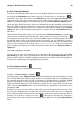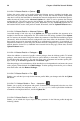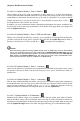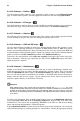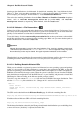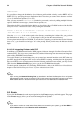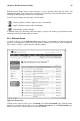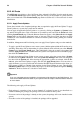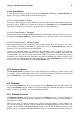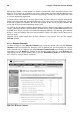User's Manual
Chapter 6. Red Hat Network Website 89
6.4.10.3. Creating Kickstarts
To develop a new kickstart profile, and you are not using RHN Satellite Server, first create a distribu-
tion through the Distributions page. Refer to Section 6.4.10.9 Kickstart Distributions — for
instructions. Once that is done, return to the Kickstart page and click create new kickstart in the
upper-right corner of the page. On the resulting page, enter a name and label for the profile, select
whether it should immediately be considered active, and click the Select Kickstart Options button.
On the next page, identify the precise values to be included in the profile, including: bootloader type,
time zone, kickstart network configuration, root password, and partition details. Please note that the
kickstart network configuration value here is different from the network setting on the Advanced
Options tab. Refer to the individual tab descriptions for details. Click the Create Kickstart button
when done.
When finished with the initial profile, you’re presented with the Kickstart Details page, which offers
various options for enhancing the kickstart steps. Refer to Section 6.4.10.4 Kickstart Details —
for descriptions of the page and its tabs. Take note that RHN supports including separate files within
the Partition Details section of the kickstart profile. For instance, you may dynamically generate a
partition file based on the machine type and number of disks at kickstart time. This file can be created
via %pre script and placed on the system, such as /tmp/part-include. Then you can call for that
file by including the following line within the Partition Details field of the Kickstart Details
Options tab:
%include /tmp/part-include
You may clone or delete the profile at any time using links at the upper-right corner of the Kick-
start Details page. Once you’ve populated the tabs and fields within the Kickstart Details page, the
kickstart profile should be completely configured and ready for use. Refer to the following pages for
instructions on supplementing and aggregating kickstart profiles.
6.4.10.4. Kickstart Details —
Use the following tabs to modify the kickstart profile.
6.4.10.4.1. Kickstart Details Details —
The default display of the Kickstart Details page shows the kickstart profile name and label, as well as
the associated distribution, URL to be used, whether it’s the default profile for your organization, and
any comments about the profile. The URL for a kickstart is used when creating a bootable CD-ROM
image that will kickstart a system using this profile. Note that the URL does not begin with https://
because the Red Hat Enterprise Linux installation program does not support Secure Sockets Layer
(SSL). Click the view kickstart link to see the actual kickstart configuration file (converted to SSL)
generated by RHN.
In addition, you may select lists of files here that will be preserved during the kickstart process. These
files, typically configuration files and others that will remain relevant when the server is re-deployed,
can be selected using the File Preservation Lists pulldown menu near the bottom of the page. Refer to
Section 6.4.10.10 Kickstart
File Preservation — to find out how create these lists. To deselect a
list, hold the [Ctrl] key and click the list name with the mouse. When done, click the Update Kickstart
button.