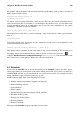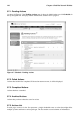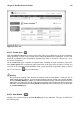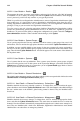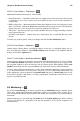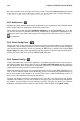User's Manual
Chapter 6. Red Hat Network Website 115
6.8.2.2.5. User Details
Preferences —
Modifiable Red Hat Network options. These include:
• Email Notification — Determine whether this user should receive email every time an Errata Alert
is applicable to one or more systems in his or her RHN account, as well as daily summaries of
system events.
• RHN List Page Size — Maximum number of items that will appear in a list on a single page. If more
items are in the list, clicking the Next button will display the next group of items. This preference
applies to the user’s view of system lists, Errata lists, package lists, and so on.
• Time Zone — Set this user’s time zone so that scheduled actions are arranged according to the time
in the relevant time zone.
• Red Hat Contact Options — Identify what ways (email, phone, fax, or mail) Red Hat may contact
the user.
To modify any of these options, make your changes and click the Save Preferences button.
6.8.2.2.6. User Details
Addresses —
General address, billing address, and shipping address for the user, as configured during user cre-
ation. To modify these addresses, click Edit this address below the address to be modified, make the
changes, and click the Update button.
6.8.2.2.7. User Details
Notification Methods —
Email and pager addresses designated to receive alerts from Monitoring probes. To create a method,
click create new method and complete the fields. If you will receive these alerts via pager, select
the associated checkbox to have the messages sent in a shorter format. When finished, click Create
Method. The method will show up in the Methods list, from which it can be edited and deleted.
You may delete notification methods here, as well. If the notification method has probes attached to
it, you are presented with a list of the probes. Note that if you are a Monitoring Administrator and
cannot manage the system in question, the System Details and probe’s Current State page will not
be accessible via links in their names. As always, Organization Administrator have full access to all
aspects of your RHN account.
6.9. Monitoring —
If you click the Monitoring tab on the top navigation bar, the Monitoring category and links appear.
These pages, which require Monitoring entitlements, enable you to view the results of probes you’ve
set to run against Monitoring-entitled systems and manage the configuration of your monitoring in-
frastructure.
Initiate monitoring of a system through the Probes tab of the System Details page. Refer to Section
6.4.2.6 System Details for a description of the tab. See Appendix C Probes for the complete list of
available probes.