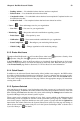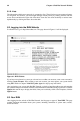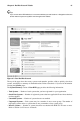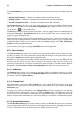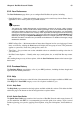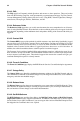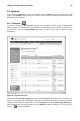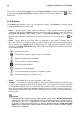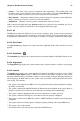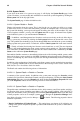User's Manual
Chapter 6. Red Hat Network Website 59
• Pending Actions — List scheduled actions that have not been completed.
• Failed Actions — List scheduled actions that have failed.
• Completed Actions — List scheduled actions that have been completed. Completed actions can
be archived at any time.
• Archived Actions — List completed actions that have been selected to archive.
• Users —
— View and manage users for your organization.
• User List — — List users for your organization.
• Monitoring —
— Run probes and receive notifications regarding systems.
• Probe Status — — View probes by state.
• Notification — — View contact methods established for yor organization.
• Scout Config Push — — Reconfigure your monitoring infrastructure.
• Global Config — — Change organization-wide monitoring settings.
6.1.3. Errata Alert Icons
Throughout Red Hat Network you will see three Errata Alert icons. represents a Security Alert.
represents a Bug Fix Alert. represents an Enhancement Alert.
In the Your RHN page, click on the Errata advisory to view details about the Erratum or click on the
number of affected systems to see which are affected by the Errata Alert. Both links take you to tabs
of the Errata Details page. Refer to Section 6.5.2.2 Errata Details for more information.
6.1.4. Quick Search
In addition to the Advanced Search functionality offered within some categories, the RHN website
also offers a Quick Search tool near the top of each page. To use it, select the item type (such as pack-
ages) and type a keyword that will be used to look for a name match. Then click the Search button.
Your results will appear at the bottom of the page. Refer to the appropriate category for instructions
on using these results.
6.1.5. Systems Selected
Also near the top of the page is a tool for keeping track of the systems you’ve selected for use in the
System Set Manager. It identifies the number selected at all times and provides the means to work with
them. Clicking the Clear button deselects all systems, while clicking the Manage button launches the
System Set Manager with your selected systems in place.
These systems can be selected in a number of ways. Only systems entitled to the Management and
Provisioning service are eligible for selection. On all system and system group lists, a Select column
exists for this purpose. Select the checkboxes next to the systems or groups and click the Update List
button below the column. Each time, the Systems Selected tool at the top of the page will change to
reflect the new number of systems ready for use in the System Set Manager. Refer to Section 6.4.4
System Set Manager — for details.