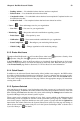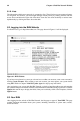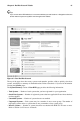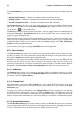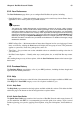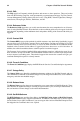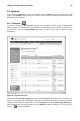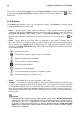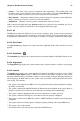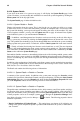User's Manual
68 Chapter 6. Red Hat Network Website
6.4.2.6. System Details
If you click on the name of a system on any page, it will display the System Details page for the
system. From here, you may modify this information or remove the system altogether by clicking the
delete system link on the top-right corner.
The System Details page is further divided into tabs:
6.4.2.6.1. System Details
Details
Displays information about the system. This is the first tab you see when you click on a system.
It offers direct access to some of the functionality provided in subsequent tabs. For instance, under
the System Info heading, a message should appear describing the status of this machine. If it states
"Critical updates available" you may click the update now link to apply all relevant Errata Updates
to the individual system, as you would under the Errata tab.
— In addition, some Management-level functions can be accessed only on this tab. Most impor-
tantly, a system may be locked by clicking the Lock system link near the bottom-left corner of the
page. This prohibits the scheduling of any action through RHN that would affect the system, including
package updates and system reboots. To undo this, click the Unlock system link in the same location.
— Finally, still other Provisioning-level features can be found here, as well. The most important
of these is the marker indicating the client system can have actions pushed to it. This feature requires
it be connected to an RHN Satellite Server that has this feature enabled and is identified by the OSA
Status section within the System Details page.
Push enables Satellite customers to immediately initiate tasks on Provisioning-entitled systems, rather
than wait for those systems to check in with RHN. Scheduling actions through push is identical to the
process of scheduling any other action except the task will begin immediately instead of waiting the
set interval.
In addition to the configuration of the Satellite, each client system to receive pushed actions must have
the osad package installed and its service started. Refer to the Enabling Push to Clients section of the
RHN Satellite Server Installation Guide for details.
The Details tab contains the following subsets of information:
6.4.2.6.1.1. System Details
Details Overview
A summary of the system’s details. In addition to the system status message, the Overview subtab
contains basic System Info, Subscribed Channels, and System Properties. Clicking the Alter Channel
Subscriptions link takes you to the Channels tab, while clicking the Edit these properties link takes
you to the Properties subtab. See the following sections for more information.
6.4.2.6.1.2. System Details
Details Properties
The profile name, entitlement level, notification choice, daily summary, auto-Errata update, and phys-
ical location of the system, including street address, city, state, country, building, room, and rack. To
modify this information, make your changes and click the Update Properties button. Note that many
of these properties can be set for multiple systems at once through the System Set Manager inter-
face. Refer to Section 6.4.4 System Set Manager —
for details. The following properties deserve
additional explanation:
• Receive Notifications of Updates/Errata — This setting keeps you abreast of all advisories per-
taining to the system. Anytime an update is produced and released for the system, a notification is
sent via email.