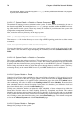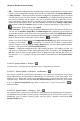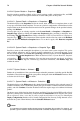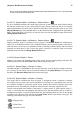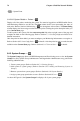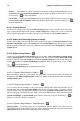User's Manual
Chapter 6. Red Hat Network Website 73
• Diff — Validate the configuration files installed on the system by comparing them to versions stored
in RHN’s central configuration manager. Select the files to be diffed and click Analyze Differences.
• Config Channels — Set the subscription and rank of configuration channels that may be associated
with the system, lowest first. Enter numbers in the Rank fields to establish the order in which chan-
nels are used. Channels with no numeric value are not associated with the system. This system’s
local configuration channel will always override all other channels for this system and therefore
cannot have its rank adjusted from 1. All other channels are created in the Manage Config Chan-
nels interface within the Channels category. Refer to Section 6.6.6 Manage Config Channels —
for instructions. When satisfied, click Update.
• Local Overrides — View and manage the default configuration files for the system. If no files exist,
you may use the add files, upload files, and add directories links within the page description to
associate files with this system. These tabs correspond to those within the Configuration Channel
Details page, affecting your entire organization and available only to Configuration Administrators.
Refer to Section 6.6.6.5 Configuration Channel Details —
for instructions.
If a file exists, click its name to go to the Configuration File Details page. Refer to Section 6.6.6.6
Configuration File Details — for instructions. To replicate the file within a config channel,
select its checkbox, click the Copy to Config Channel button, and select the destination channel.
To remove a file, select it and click Delete Selected Files.
• Sandbox — Manipulate configuration files without deploying them. This sandbox provides you
with an area to experiment with files without affecting systems. To add files, click the import new
files link, select an option for their addition from the dropdown menu, and click Go. Ensure you
have the latest rhncfg* packages. The rest of the functions work like those on the Local Overrides
subtab.
6.4.2.6.5. System Details Groups —
Lists the system’s associated groups and enables you to change these associations.
6.4.2.6.5.1. System Details Groups List/Remove —
Lists groups to which the system belongs and enables you to cancel those associations. Only System
Group Administrators and Organization Administrators can remove the system from groups. Non-
admins just see a ’Review this system’s group membership’ page. To remove the system from groups,
select the groups’ checkboxes and click the Leave Selected Groups button. Click on a group’s name
to go to its System Group Details page. Refer to Section 6.4.3.3 System Group Details —
for
more information.
6.4.2.6.5.2. System Details
Groups Join —
Lists groups that the system may be subscribed to. Only System Group Administrators and Organiza-
tion Administrators can add the system to groups. Non-admins just see a ’Review this system’s group
membership’ page. To add the system to groups, select the groups’ checkboxes and click the Join
Selected Groups button.