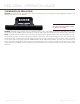Specifications
COPYRIGHT © 2014 RED.COM, INC
RED DSMC OPERATION GUIDE
955-0020_V5.2, REV-C | 34
LCDS
RED offers three (3) LCDs:
RED TOUCH 5.0" LCD with 800 X 400 resolution (touchscreen)
RED TOUCH 9.0" LCD with 1280 X 784 resolution (touchscreen)
RED PRO LCD 7" with 1024 X 600 resolution
Each touchscreen LCD features 4:4:4 progressive scan.
When using either the RED TOUCH 5.0" LCD or RED TOUCH 9.0" LCD, you can navigate the DSMC menus and
adjust camera parameters by directly touching icons on the touchscreen LCD screen.
For a full list of all LCD user keys and their default actions, go to “Default Key Functions” on page 137.
TOUCHSCREEN LCD GESTURES
Tap: Tap on an icon to bring up a quick adjustment display.
Double-Tap: If the monitor is in Clean mode, changes to Overlay mode.
Hold: Touch and hold on an icon to bring up an advanced interface display.
Slide: When a menu or drop-down menu is open, touch and slide to increment a value.
Pinch: Touch with two fingers, then open or close to magnify or normalize the video image. By default, this
gesture is disabled.
NOTE: Some of the touchscreen gestures can be disabled. For more information about how to enable/disable
these gestures, go to “Gestures” on page 51.
RED TOUCH 5.0” LCD