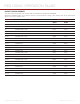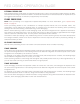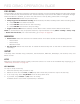Specifications
RED DSMC OPERATION GUIDE
COPYRIGHT © 2014 RED.COM, INC 955-0020_V5.2, REV-G | 89
PRE-RECORD
When enabled, the Pre-Record setting continuously captures a cache of footage before recording starts. Select
to have 4–30 seconds (incremented at two second intervals) of pre-record time added to the actual footage.
When Pre-Record is enabled, you won’t miss the start of a shot by being a little slow on the trigger.
Pre-Record Duration: Select the pre-record time.
Always trigger Pre-Record before recording: When selected, Pre-Record always starts when recording starts:
A. Press PWR/REV to activate Pre-Record.
B. Press PWR/REV a second time to start recording.
C. Press PWR/REV a third time to stop recording.
Trigger Pre-Record Now: When selected, the Pre-Record menu closes and Pre-Record mode starts.
NOTE: To use Pre-Record only for specific situations, map Pre-Record to a key (Menu > Settings > Setup > Keys
> Record: Start Pre-Record). For more information, go to “Keys” on page 89.
INDICATOR
Enable Sounds: Select this check box to enable sounds. Then select sounds for the following actions:
‒ Record Start
‒ Record Stop
‒ Mark Still Frame
EVF Tally Light: Select this check box to enable the Record Tally LED on the EVF to illuminate red when
recording.
SETUP
The Setup menu includes: Keys, Date/Time, Communication, REDmote, GPIO/Sync, Fan Control, Lens, and
Motor Control.
KEYS
Map keys to often-used actions to easily control the camera. For a full list of the default key mappings, go to
“Default Key Functions” on page 191.
KEY MAPPING
To map or remap a user key:
1. Press the user key that you want to map.
2. Select an action from the Press (or CCW) drop-down menu that you want to map to the user key.
3. To un-map a key, select -Key Disabled- from the drop-down menu.
4. If you want, map a Release or (CW) action to the key.
A Release action occurs when a pressed key is released.