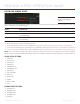Operation Manual
REDCINE-X PRO OPERATION GUIDE
COPYRIGHT © 2015 RED.COM, INC 955-0004, REV-G | 33
LOOK: HDRX
Look: HDRx is available when an R3D is loaded into the Viewer that has been recorded with HDRx enabled.To
add the Look: HDRx group to a panel, right-click in a panel and select Look: HDRx.
For more information about HDRx, see the following:
DSMC Operation Guide, available at www.red.com/downloads
High Dynamic Range Video with HDRx, available at http://www.red.com/learn/red-101/hdrx-high-dynamic-
range-video
HDRX BLENDING OPTIONS
A Track: Normally exposed, standard motion blur track
X Track: Underexposed, sharper reference track
Simple Blend: Combination of A track and X track
Magic Motion: More advanced combination of A track and X track
NOTE: When Magic Motion is selected, the result is an image with more natural motion blur and a sharper
reference track, regardless of the slider setting.
ADJUST A AND X TRACKS
The slider is available when Simple Blend or Magic Motion modes are selected. Move the slider to adjust the
blend of the A and X Tracks.
Move the slider right (+) to achieve a brighter image with more motion blur.
Move the slider left (–) to achieve a darker and sharper image.
Look: HDRx