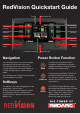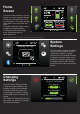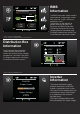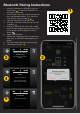Product Guide
Home
Screen
The Home screen provides a system
overview as well as control of devices
connected to the RedVision system
via the Softkeys. The system overview
shows BMS status and Water Tank
levels
*1
.
Pushing the Up/Down arrows cycles
through the available Softkeys.
Pushing Left reveals the Settings
menu and Right reveals the
information menu.
Display Settings
System
Settings
This menu allows the user to change
Display, System and BMS settings.
The Softkeys indicate a settings
screen that can be entered to modify.
Pushing the Up/Down arrows cycle
through the available settings menus.
Pushing the top left ‘Back’ Softkey
will return the user back to the Home
Screen.
Changing
Settings
Once the desired Settings Screen
is selected using the Softkeys, the
available settings can be modifi ed.
Pushing the Up/Down arrows will
cycle through the settings. Pushing
the Left/Right arrows will modify the
setting.
The ‘Green Tick’ Softkey will save the
adjustment, the ‘Red Cross’ Softkey
will cancel the changes.
Screen Settings
Key Sound
Home Timeout 1 min
Key Backlight
On
On
*
1
The information provided on the home screen can vary depending on the system